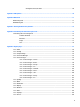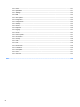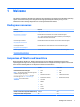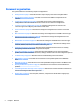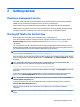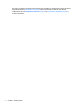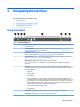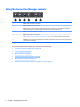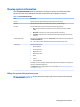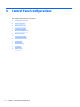HP ThinPro 5.2 - Administrator Guide
3 Navigating the interface
This chapter discusses the following topics:
●
Using the taskbar
●
Using the Connection Manager controls
●
Viewing system information
Using the taskbar
Table 3-1 Taskbar components
1 Search—Lets you search for and run congured connections, connection managers, Control Panel utilities,
and power functions.
2 Connection Manager—Lets you start, stop, add, edit, and delete connections. See Using the Connection
Manager controls on page 6 for more information.
3 Control Panel—Lets you congure the thin client, switch between Administrator Mode and User Mode, and
check for software updates. See Control Panel overview on page 9 for more information.
4 System Information—Lets you view system, network, and software information about the thin client. See
Viewing system information on page 7 for more information.
5 Application area—Displays the icons for the currently open applications.
TIP: You can hold down Ctrl+Alt and then press Tab repeatedly to select an application to bring to the
foreground.
6 System tray—Provides quick access to or provides information about certain utilities, applications, and
functions. Items in the system tray can include the following, but some items might not appear depending on
the system conguration:
●
Audio mixer
●
Virtual keyboard
●
Network status
●
Automatic Update status—A green icon with a checkmark indicates that Automatic Update nished
successfully. A yellow icon with an exclamation point indicates that the Automatic Update server was not
found or that there are some problems with the server-side settings. A red icon with an X indicates that
Automatic Update failed, such as when a package or prole is invalid. A blue icon with a spinning arrow
indicates that Automatic Update is currently checking for updates.
●
Smart Common Input Method (SCIM) controls
●
Citrix applications
7 Date and time—Displays the current date and time. Click to access the date and time settings.
8 Power button—Lets you log out of, restart, or shut down the thin client.
Using the taskbar 5