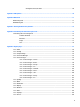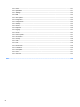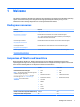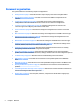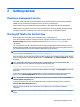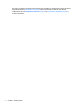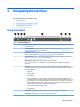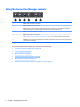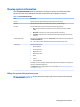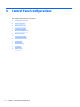HP ThinPro 5.2 - Administrator Guide
Viewing system information
Click the System Information button on the taskbar to view system, network, and software information
about the thin client. The following table describes the information that is displayed on each tab.
Table 3-2 System Information tabs
Tab Description
General Displays information about the BIOS, operating system, CPU, and memory.
Network Displays information about the network interface, gateway, and DNS settings.
Net Tools Provides the following tools for monitoring and troubleshooting purposes:
●
Ping—Specify an IP address of another device on the network to attempt to establish
contact.
●
DNS Lookup—Use this tool to resolve a domain name into an IP address.
●
Trace Route—Use this tool to track the path that a network packet takes from one device
to another.
Software Information Displays a list of installed add-ons on the Service Packs tab and software version information on
the Software Installed tab.
TIP: You can also access the Administrator Guide (this document) from this screen.
System Logs Displays the following logs:
●
Network Manager
●
Smart Client Services
●
DHCP Wired Leases
●
DHCP Wireless Leases
●
Kernel
●
X Server
●
Connection Manager
The debug level can be changed to display additional information that might be requested by HP
support for troubleshooting purposes.
Click Diagnostic to save a diagnostic le. For more information, see Using system diagnostics to
troubleshoot on page 68.
Hiding the system information screens
See root > SystemInfo on page 141 for information about registry keys that can be used to hide the System
Information screens.
Viewing system information 7