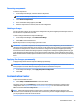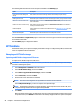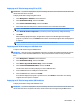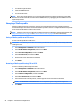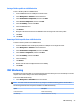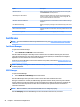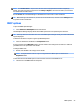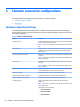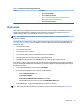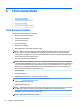HP ThinPro 5.2 - Administrator Guide
Removing components
To remove components:
1. In the Component Manager, select the desired components.
TIP: To select multiple components, use Ctrl or Shift.
2. Select Remove Component(s).
3. If the conrmation dialog appears, select OK.
4. After the components are removed, test the new conguration.
Undoing a change
You can undo each change, one at a time, if the changes have not yet been applied permanently. A restart of
the thin client is required after each undo.
To undo a change made with the Component Manager:
1. In the Component Manager, select Revert Last Change.
2. Select Yes to restart the thin client.
Repeat this process for as many changes you want to undo.
IMPORTANT: If you take a snapshot of the image while testing a new conguration, you cannot undo the
changes via the Component Manager. Those changes can be undone only by restoring a previous snapshot via
the Snapshots utility. However, this does not work if the changes have already been applied permanently,
because that function deletes all existing snapshots. If changes have already been applied permanently, you
must reinstall the operating system to restore most removed components. Some components (such as Citrix,
RDP, and VMware Horizon View) might be available as add-ons on the web and can be restored by reinstalling
them.
Applying the changes permanently
To apply changes made with the Component Manager permanently:
IMPORTANT: After the new conguration is applied permanently, all snapshots are removed and a new
factory snapshot is created. Removed components cannot be restored after this point.
1. In the Component Manager, select Apply Component Conguration.
2. Select Yes.
Customization Center
To open the Customization Center:
▲
Select Setup > Customization Center in the Control Panel.
The button at the top of the Desktop page can be used to switch between the ThinPro and Smart Zero
congurations. See Comparison of ThinPro and Smart Zero on page 1 for more information about the
dierences between the two congurations.
NOTE: When switching from ThinPro to Smart Zero, if you have congured a single connection, that
connection is used automatically as the Smart Zero connection. If you have congured multiple connections,
you are prompted to select the connection to use.
Customization Center 19