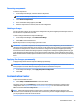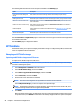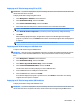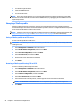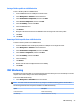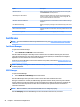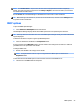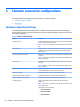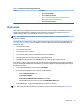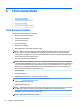HP ThinPro 5.2 - Administrator Guide
1. Turn o the target thin client.
2. Insert the USB ash drive.
3. Turn on the thin client.
NOTE: The screen remains black for 10-15 seconds while the thin client detects and boots from the USB
ash drive. If the thin client fails to boot from the USB ash drive, try unplugging all other USB devices and
repeat the procedure.
Managing a ThinPro prole
A ThinPro prole contains the connections, settings, and customizations that were congured using the
Connection Manager and various Control Panel utilities. A prole is saved in a conguration le that is specic
to the version of HP ThinPro in which it was created.
NOTE: A prole can also be precongured and deployed using the Prole Editor and Automatic Update (see
Using the Prole Editor on page 62 and HP Smart Client Services on page 58 for more information).
Saving a ThinPro prole to an FTP server
To save a ThinPro prole to an FTP server:
IMPORTANT: The directory on the FTP server where you intend to save the prole must already exist before
initiating the save.
1. Select Management > ThinState in the Control Panel.
2. Select the HP ThinPro conguration, and then click Next.
3. Select save the conguration, and then click Next.
4. Select on a FTP server, and then click Next.
5. Enter the FTP server information in the elds.
6. Click Finish.
Restoring a ThinPro prole using FTP or HTTP
To restore a ThinPro prole using FTP or HTTP:
1. Select Management > ThinState in the Control Panel.
2. Select the HP ThinPro conguration, and then click Next.
3. Select restore a conguration, and then click Next.
4. Select on a remote server, and then click Next.
5. Select either the FTP or HTTP protocol, and then type the server information in the elds.
NOTE: The Username and Password elds are not required if you are using the HTTP protocol.
6. Click Finish.
22 Chapter 4 Control Panel congurations