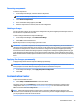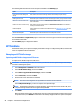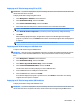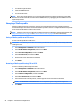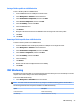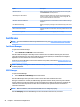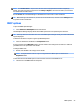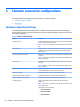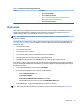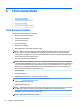HP ThinPro 5.2 - Administrator Guide
Saving a ThinPro prole to a USB ash drive
To save a ThinPro prole to a USB ash drive:
1. Insert a USB ash drive into a USB port on the thin client.
2. Select Management > ThinState in the Control Panel.
3. Select the HP ThinPro conguration, and then click Next.
4. Select save the conguration, and then click Next.
5. Select on a USB key, and then click Next.
6. Select the USB ash drive.
7. Click Browse.
8. Navigate to the desired location on the USB ash drive and assign a le name to the prole.
9. Click Save.
10. Click Finish.
Restoring a ThinPro prole from a USB ash drive
To restore a ThinPro prole from a USB ash drive:
1. Insert the USB ash drive containing the prole into a USB port on the target thin client.
2. Select Management > ThinState in the Control Panel.
3. Select the HP ThinPro conguration, and then click Next.
4. Select restore a conguration, and then click Next.
5. Select on a USB key, and then click Next.
6. Select the USB key.
7. Click Browse.
8. Double-click the desired conguration le on the USB key.
9. Click Finish.
VNC Shadowing
Virtual Network Computing (VNC) is a remote desktop program that allows you to see the desktop of a remote
computer and control it with your local mouse and keyboard.
To access the VNC Shadow utility:
▲
Select Management > VNC Shadow in the Control Panel.
NOTE: You must restart the thin client before any changes to the VNC Shadowing options will take eect.
The following table describes the options available in the VNC Shadow utility.
Option
Description
Enable VNC Shadow Enables VNC Shadowing.
VNC Read Only Makes the VNC session read-only.
VNC Shadowing 23