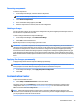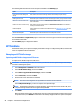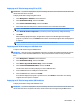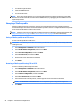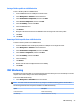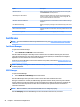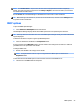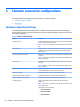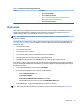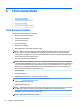HP ThinPro 5.2 - Administrator Guide
Option Description
VNC Use Password Makes a password required when accessing the thin client using VNC.
Click Set Password to set the password.
VNC Notify User to Allow Refuse Enables a notication dialog on the remote system that informs the
remote user when someone is attempting to connect using VNC. The
user can refuse either allow or refuse access.
VNC Show Timeout for Notication Sets the length of time in seconds that the remote notication dialog is
displayed.
User Notication Message Allows you to display a message in the notication dialog to the remote
user.
Refuse connections in default If enabled, the VNC connection will be refused by default when the timer
expires.
Re-set VNC server right now Resets the VNC server after applying the new settings.
Certicates
NOTE: For more information about using certicates in Linux, go to http://www.openssl.org/docs/apps/
x509.html.
Certicate Manager
To open the Certicate Manager:
▲
Select Advanced > Certicates in the Control Panel.
Use the Certicate Manager to manually install a certicate from a certicate authority (CA). This action
copies the certicate to the user’s local certicate store (/usr/local/share/ca-certicates) and congures
OpenSSL to use the certicate for connection verication.
If desired, use the Prole Editor to attach the certicate to a prole, as described in Adding certicates to a
ThinPro prole on page 64.
NOTE: Generally, a self-signed certicate will work as long as it is valid according to specication and can be
veried by OpenSSL.
SCEP Manager
To open the SCEP Manager:
▲
Select Advanced > SCEP Manager in the Control Panel.
Use the SCEP Manager when you need to enroll or renew client-side certicates from a CA.
During an enrollment or renewal, the SCEP Manager generates the thin client’s private key and certicate
request, and then it sends the request to the CA on the SCEP server. When the CA issues the certicate, the
certicate is returned and placed in the thin client’s certicate store. OpenSSL uses the certicate for
connection verication.
NOTE: Before enrollment, make sure that the SCEP server is congured properly.
Use the Identifying tab of the SCEP Manager to enter information about the user, if desired.
24 Chapter 4 Control Panel congurations