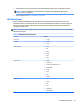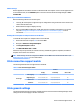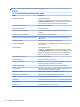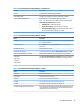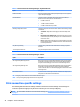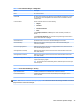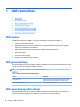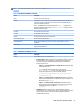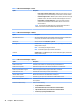HP ThinPro 5.2 - Administrator Guide
Window settings
Remote applications in seamless mode do not benet from HP True Graphics. To force remote applications to
be in windowed mode, set the TWI Mode option in the Xen Connection General Settings Manager to Force
Seamless O.
Monitor layout and hardware limitations
Note the following limitations on monitor layout:
●
Currently, HP True Graphics is supported only for congurations using a maximum of two monitors at a
1920 x 1200 resolution each.
●
Rotated monitors might not display correctly.
●
Due to its default BIOS conguration, the HP t420 Thin Client uses HP True Graphics for one monitor
only. See Enabling HP True Graphics for multiple monitors on the HP t420 on page 31 for more
information.
Enabling HP True Graphics for multiple monitors on the HP t420
To enable HP True Graphics for multiple monitors on the HP t420:
1. Restart the thin client and press F10 to access the BIOS.
2. Navigate to Advanced > Integrated Graphics.
3. Set Integrated Graphics to Force.
4. Set UMA Frame Buer Size to 512M
After these steps are performed, the amount of memory available for graphics is expanded, and HP True
Graphics can be used for two monitors.
TIP: These settings can also be congured via HPDM or via the BIOS tools included with HP ThinPro (see
BIOS settings tool on page 71 for more information).
Citrix connection support matrix
The following table describes the supported Citrix backends.
Table
6-2 Citrix connection support matrix
Backend
XenApp XenDesktop VDI-in-a-Box
Access type
Direct (legacy) 4.5 / 5 / 6 / 6.5
PNAgent (legacy) 4.5 / 5 / 6 / 6.5 / 7.X 4.5 / 5.5 / 5.6.5 / 7.X 5.x
Web browser 4.5 / 5 / 6 / 6.5 / 7.X 4.5 / 5.5 / 5.6.5 / 7.X 5.x
StoreFront 4.5 / 5 / 6 / 6.5 / 7.X 4.5 / 5.5 / 5.6.5 / 7.X 5.x
Citrix general settings
The following tables describe the settings available in the Xen Connection General Settings Manager. These
settings are universal and apply to all Citrix connections.
Citrix connection support matrix 31