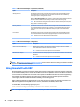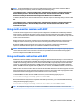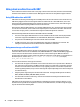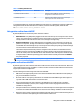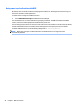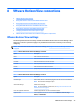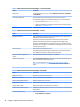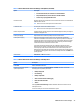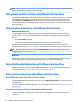HP ThinPro 5.2 - Administrator Guide
NOTE: Some Windows RDP servers will not send RemoteFX content to thin clients enabled for RDP 7.1
without a change to Group Policy. Check the setting of the following policy:
Local Computer Policy > Computer Conguration > Administrative Templates > Windows Components >
Remote Desktop Services > Remote Desktop Session Host > Remote Session Environment > Enable
RemoteFX encoding for RemoteFX clients designed for Windows Server 2008 R2 SP1
In addition, Windows Server 2012 and Windows Server 2012 R2 require the following setting to be set to 32-
bit:
Local Computer Policy > Computer Conguration > Administrative Templates > Windows Components >
Remote Desktop Services > Remote Desktop Session Host > Remote Session Environment > Limit
maximum color depth
Using multi-monitor sessions with RDP
True multi-monitor support does not require special conguration. The RDP client automatically identies
which monitor is specied as the primary monitor in the local settings and places the taskbar and desktop
icons on that monitor. When a window is maximized within the remote session, the window will only cover the
monitor it was maximized on.
Display preferences and monitor resolutions can be viewed but not modied within the remote session. To
modify the session resolution, log out of the session and change the resolution on the local thin client.
By default, all RDP sessions will be full-screen and cover all monitors to enhance the virtualization
experience. Additional window options are available in the RDP Connection Manager.
NOTE: Remote Desktop Virtualization Host (RDVH) sessions with graphics card support might only support
certain resolutions and counts of monitors. The limits are specied when the RemoteFX virtual graphics
device is congured for the RDVH virtual machine.
Using multimedia redirection with RDP
Multimedia redirection (MMR) is a technology that integrates with Windows Media Player on the remote host
and streams the encoded media to the RDP client instead of playing it on the remote host and re-encoding it
via RDP. This technology reduces the server load and network trac, and greatly improves the multimedia
experience, supporting 24 fps playback of 1080p videos with automatic audio syncing. MMR is enabled by
default. The RDP client will negotiate with any RDP server it contacts, and if MMR is available, it will be used.
MMR also uses an advanced codec detection scheme that identies whether the thin client supports the codec
being requested by the remote host before attempting to redirect it. The result is that only supported codecs
will be redirected and all unsupported codecs fall back to server-side rendering.
To disable MMR on the thin client for all RDP connections, set the following registry key to 0:
root/ConnectionType/freerdp/general/enableMMR
Because RemoteFX already delivers acceptable multimedia performance, you can disable MMR with RFX by
setting the following registry key to 1:
root/ConnectionType/freerdp/connections/<UUID>/disableMMRwithRFX
TIP: For simplied management, HP recommends that MMR be enabled or disabled on the remote host.
Using multi-monitor sessions with RDP 41