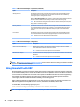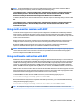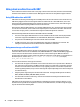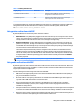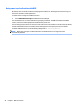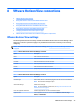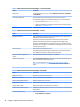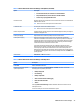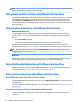HP ThinPro 5.2 - Administrator Guide
Using device redirection with RDP
Device redirection makes sure that when a user plugs a device into the thin client, the device is automatically
detected and accessible in the remote session. RDP supports redirection of many dierent types of devices.
Using USB redirection with RDP
USB redirection works by transmitting low-level USB protocol calls over the network to the remote host. Any
USB device plugged into the local host appears within the remote host as a native USB device, as if it were
plugged in locally. Standard Windows drivers support the device in the remote session, and all device types
are supported without requiring additional drivers on the thin client.
Not all devices default to USB redirection. For example, USB keyboards, mice, and other input devices usually
are not set to be redirected, as the remote session expects input to come from the thin client. Some devices
such as mass storage, printers, and audio devices might use additional options for redirection.
Note the following additional information about USB redirection with RDP:
●
The server must support USB redirection for it to be available to the thin client. General-purpose USB
redirection is supported with RDVH servers with RemoteFX, Windows 8, and Windows Server 2012.
●
The protocol in the USB Manager in the Control Panel must be set to RDP.
●
For RDP connections, the controls in the USB Manager determine if a USB device is redirected. The
settings for the individual connection determine how a USB device is redirected.
Using mass storage redirection with RDP
By default, the RDP session redirects all mass storage devices to the remote host using high-level drive
redirection. When a device such as a USB ash drive, USB DVD-ROM drive, or USB external HDD is plugged into
the thin client, the thin client detects and mounts the drive on the local le system. RDP then detects a
mounted drive and redirects it to the remote host. Within the remote host, it will appear as a new disk drive in
Windows Explorer, with the name <device label> on <client hostname>; for example,
Bill_USB on HP04ab598100ff.
There are three restrictions to this type of redirection.
●
The device will not appear in the taskbar on the remote host with an icon to eject the device. Because of
this, make sure to give the device a sucient amount of time to sync data after a copy before removing
the device to be sure that the device does not corrupt. Typically, less than one second is required after
the le copy dialog nishes, but up to 10 seconds might be required depending on the device write speed
and network latency.
●
Only le systems supported by the thin client will be mounted. The supported le systems are FAT32,
NTFS, ISO9660 (CD-ROMs), UDF (DVD-ROMs), and ext3.
●
The device will be treated as a directory; common drive tasks like formatting and modication of the
disk label will not be available.
USB redirection of storage devices can be disabled in an individual connection's settings. If desired, you can
disable mass storage redirection altogether. To do this, turn o USB redirection, and then change the registry
keys as described in the following table.
42 Chapter 7 RDP connections