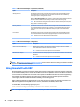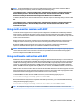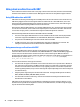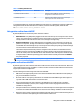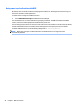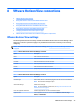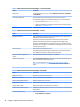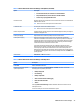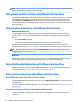HP ThinPro 5.2 - Administrator Guide
8 VMware Horizon View connections
●
VMware Horizon View settings
●
Using multi-monitor sessions with VMware Horizon View
●
Using keyboard shortcuts with VMware Horizon View
●
Using Multimedia Redirection with VMware Horizon View
●
Using device redirection with VMware Horizon View
●
Changing the VMware Horizon View protocol type
●
VMware Horizon View HTTPS and certicate management requirements
VMware Horizon View settings
The following tables describe the settings available in the VMware Horizon View Connection Manager. These
settings are connection-specic and apply to only the VMware Horizon View connection you are currently
conguring.
NOTE: For information about how to locate these settings, see Using the Connection Manager controls
on page 6.
Table 8-1 VMware Horizon View Connection Manager > Network
Option Description
Name Enter a name for this connection.
Server Enter the hostname or IP address of a VMware Horizon View server.
Username Enter the username to use for the connection.
Password Enter the password to use for the connection.
Domain Enter the domain to use for the connection.
Desktop Specify the optional desktop pool to automatically connect to.
Table 8-2 VMware Horizon View Connection Manager > General
Option Description
Automatic login When enabled, the user is automatically logged in when the connection is established.
NOTE: HP recommends enabling this option.
Allow Smartcard login Enables smart card login.
NOTE: For more information on smart cards, see Using smart card redirection with
VMware Horizon View on page 49.
Don’t start application maximized If enabled, applications do not start in maximized windows.
Application Size Sets the application window size. You can select All Monitors, Full Screen, Large
Window, or Small Window.
VMware Horizon View settings 45