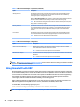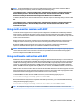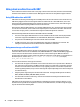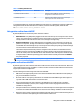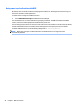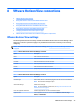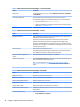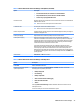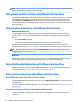HP ThinPro 5.2 - Administrator Guide
NOTE: See Common connection settings on page 26 for information about the settings available on the nal
page of the VMware Horizon View Connection Manager.
Using multi-monitor sessions with VMware Horizon View
VMware Horizon View supports multi-monitor sessions. To enhance the virtualization experience, the default
VMware Horizon View sessions use full-screen and span all monitors. To choose a dierent window size,
select Full Screen – All Monitors under the protocol type of the desktop pool for the connection and then
choose another option from the window size list. The next time you connect to a session the window will open
in the selected size.
Using keyboard shortcuts with VMware Horizon View
Windows keyboard shortcuts
To help administer Windows systems, VMware Horizon View supports Windows keyboard shortcuts. For
example, when Ctrl+Alt+Del is used, VMware Horizon View displays a message that provides the following
options:
●
Send a Ctrl+Alt+Del command.
●
Disconnect the session—Use this when you have no other way of ending the session.
Windows keyboard shortcuts will be forwarded to the remote desktop session. The result is that local
keyboard shortcuts, such as Ctrl+Alt+Tab and Ctrl+Alt+F4, will not function while inside the remote session.
TIP: To be able to switch sessions, disable the Hide top Menu bar option in the VMware Horizon View
Connection Manager or via the registry key root/ConnectionType/view/connections/<UUID>/
hideMenuBar.
Media keys
VMware Horizon View uses media keys to control options such as volume, play/pause, and mute during a
remote desktop session. This supports multimedia programs such as Windows Media Player.
Using Multimedia Redirection with VMware Horizon View
VMware Horizon View connections support MMR functionality when used with the Microsoft RDP protocol.
For more information, see Using multimedia redirection with RDP on page 41.
Using device redirection with VMware Horizon View
Using USB redirection with VMware Horizon View
To enable USBR for VMware Horizon View connections, select VMware Horizon View as the remote protocol in
the USB Manager.
For more information on USBR, including device- and class-specic redirection, see Using USB redirection with
RDP on page 42.
Using mass storage redirection with VMware Horizon View
You must use the RDP connection protocol to use mass storage redirection with a VMware Horizon View
connection.
48 Chapter 8 VMware Horizon View connections