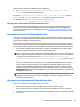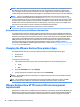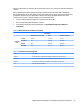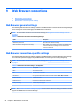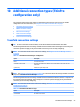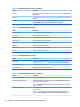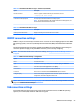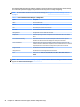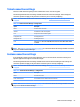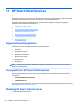HP ThinPro 5.2 - Administrator Guide
NOTE: After you supply the correct PIN, the user’s credentials will be used to log in to the VMware Horizon
View Manager server. Please see the VMware Horizon View documentation for details on conguring the
server to support smart card login. As long as the server is congured to allow smart card login, the user’s
credentials will pass through and they will be logged in to the desktop without having to enter their PIN again.
NOTE: To log in to the VMware Horizon View Manager administrator server with a smart card, the local
smart card driver must be installed on the thin client. See Using smart card redirection with RDP on page 44
for more information on smart card driver installation. Once logged in to the remote host, the smart card will
be passed to the remote host using a virtual channel, not USBR. This virtual channel redirection makes sure
that the smart card can be used for tasks such as email signing, screen locking, and so on, but might cause
the smart card to not show as a smart card device in the Windows Device Manager.
NOTE: The remote host must have the proper smart card drivers installed.
Using webcam redirection with VMware Horizon View
The VMware Horizon View client supports high-level webcam redirection only through RTAV using x86 units
connected to a back-end server running VMware Horizon View 5.2 Feature Pack 2 or higher. Other connection
methods do not support high-level webcam redirection and can redirect webcams only using USBR. Based on
internal testing and validation, HP has found that the performance of a webcam connected through basic
USBR performs poorly. HP does not recommend the use of this conguration and suggests that customers
who require this function test using x86 units with RTAV technology to ensure satisfactory levels of
performance. With USBR, the webcam might perform poorly or not at all. See Using USB redirection with RDP
on page 42 for more information.
Changing the VMware Horizon View protocol type
The VMware Horizon View client connects to desktops using one of the following protocol types:
●
PCoIP protocol
●
RDP protocol
To change the connection type:
1. In the VMware Horizon View client, select a pool that supports one of the following protocols:
●
PCoIP
●
RDP
2. Under the Connection menu, select Settings.
3. Change the protocol by using the drop-down box next to Connect Via.
NOTE: Use the VMware Horizon View Manager to congure which connection protocol should be used for
each desktop pool.
TIP: HP recommends using the PCoIP protocol to enhance the desktop experience. However, the RDP
protocol provides more options for customization and might work better on slower connections.
VMware Horizon View HTTPS and certicate management
requirements
VMware Horizon View Client 1.5 and VMware Horizon View Server 5.0 and later require HTTPS. By default, the
VMware Horizon View client warns about untrusted server certicates, such as self-signed (like the VMware
Horizon View Manager default certicate) or expired certicates. If a certicate is signed by a Certicate
50 Chapter 8 VMware Horizon View connections