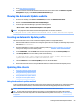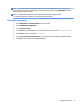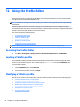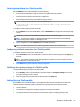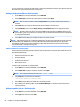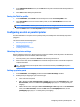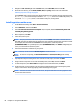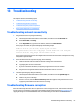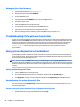HP ThinPro 5.2 - Administrator Guide
1. Go to http://www.hp.com/support.
2. Search for the thin client model. HP Smart Client Services can be found under the Software - System
Management category of the Drivers, Software & Firmware page.
Viewing the Automatic Update website
1. On the server desktop, select Start > Control Panel, and then click Administrative Tools.
2. Double-click Internet Information Services (IIS) Manager.
3. In the left pane of the IIS Manager, expand the following items:
“Server name” > Sites > HP Automatic Update > auto-update
NOTE: The physical location where the Automatic Update les are stored is as follows:
C:\Program Files (x86)\Hewlett-Packard\HP Smart Client Service\auto-update
Creating an Automatic Update prole
This section describes how to create an Automatic Update prole for a single MAC address.
1. Obtain the MAC address of the thin client using the system info. For example, the following steps use the
MAC address 00fcab8522ac.
2. Use the Prole Editor to create or modify a ThinPro prole (see Using the Prole Editor on page 62)
until you are ready to save the ThinPro prole.
3. In the Prole Editor, click the Finish link in the left-hand pane to access the Current prole pane.
4. Click Save prole as to save the ThinPro prole as the following:
C:\Program Files (x86) Hewlett-Packard\HP Smart Client Service\auto-
update\PersistentProfile\MAC\00fcab8522ac.xml
5. Click the Finish button in the Current prole pane to exit the Prole Editor.
6. Restart the thin client that uses the specied MAC address to initiate the Automatic Update process.
Updating thin clients
●
Using the broadcast update method
●
Using the DHCP tag update method
●
Using the DNS alias update method
●
Using the manual update method
Using the broadcast update method
To do a broadcast update, plug the thin client into the same network as the update server. A broadcast update
relies on HP Smart Client Services, which works with IIS to automatically push updates to the thin client.
NOTE: Broadcast updates work only if the thin client is on the same subnet as the server.
TIP: To verify that the broadcast updates are working, run the Prole Editor and make some changes.
Connect the thin client and verify that it has downloaded the new prole. If it has not, see Troubleshooting
on page 67.
Viewing the Automatic Update website 59