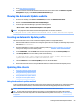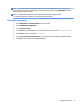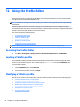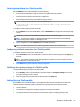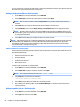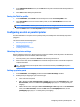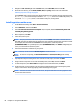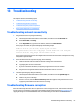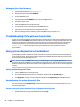HP ThinPro 5.2 - Administrator Guide
12 Using the Prole Editor
HP Smart Client Services contains the Prole Editor, which allows administrators to create ThinPro proles
and upload them to the Automatic Update server.
TIP: In addition to creating a new ThinPro prole, you can edit an existing prole that was exported using
HP ThinState.
A ThinPro prole contains the connections, settings, and customizations that were congured using the
Connection Manager and various Control Panel utilities. A ThinPro prole is saved in a conguration le that is
specic to the version of HP ThinPro in which it was created.
This section includes the following topics:
●
Accessing the Prole Editor
●
Loading a ThinPro prole
●
Modifying a ThinPro prole
●
Conguring a serial or parallel printer
NOTE: See Registry keys on page 81 for a comprehensive list and description of registry keys.
Accessing the Prole Editor
▲
Click Start > All Programs > Hewlett-Packard > HP Automatic Update Server > Prole Editor.
Loading a ThinPro prole
The Prole Editor will automatically load the default ThinPro prole that was created during the HP Smart
Client Services installation process. This is indicated by the Profile.xml link in the Prole Editor pane.
To load a ThinPro prole:
1. In the Prole Editor pane, click Prole.xml.
2. Select the desired prole, and then click Open.
Modifying a ThinPro prole
Use the various screens in the Prole Editor to modify a ThinPro prole as discussed in the following topics:
●
Selecting the platform for a ThinPro prole
●
Conguring a default connection for a ThinPro prole
●
Modifying the registry settings of a ThinPro prole
●
Adding les to a ThinPro prole
●
Saving the ThinPro prole
62 Chapter 12 Using the Prole Editor