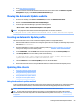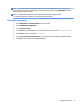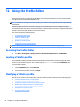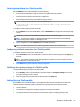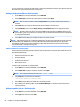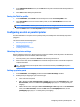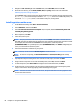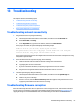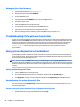HP ThinPro 5.2 - Administrator Guide
Selecting the platform for a ThinPro prole
Use the Platform screen in the Prole Editor to do the following:
●
Select the desired HP ThinPro image version that is compatible with your hardware
●
Choose between the ThinPro and Smart Zero conguration
●
View installed client kits that provide additional registry settings
NOTE: Client kits should be placed in the following directory:
C:\Program Files (x86)\Hewlett-Packard\HP Smart Client Service\auto-
update\Packages
To congure a ThinPro prole’s platform settings:
1. On the Platform screen in the Prole Editor, select an OS Build ID that corresponds to the desired image
version.
IMPORTANT: Be sure to create a dierent ThinPro prole for each hardware type.
NOTE: If a client kit is installed, it is displayed automatically in the Client Kits box, and additional
registry settings will be available on the Registry screen.
2. Set the conguration to either standard (ThinPro) or zero (Smart Zero).
NOTE: For older image versions, this setting is greyed out and set to zero automatically.
Conguring a default connection for a ThinPro prole
To congure a default connection for a ThinPro prole:
1. On the Connection screen in the Prole Editor, choose the desired connection type from the Type drop-
down list.
NOTE: The available connection types dier depending on whether you chose the ThinPro or Smart
Zero conguration on the Platform screen.
2. In the Server eld, type the name or IP address of the server.
Modifying the registry settings of a ThinPro prole
To change default registry settings for a ThinPro prole:
1. On the Registry screen in the Prole Editor, expand the folders in the Registry settings tree to locate
the registry setting you want to change.
2. Select the registry key, and then enter the desired value in the Value eld.
Adding les to a ThinPro prole
Use the Files screen in the Prole Editor to add conguration les that will be installed on the thin client
automatically when the ThinPro prole is installed. This is typically used for the following reasons:
●
To add certicates
●
To modify device settings when a registry setting for the change is unavailable
●
To modify the behavior of the system by inserting custom scripts or modifying existing scripts
Modifying a ThinPro prole 63