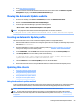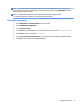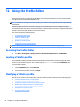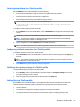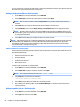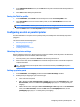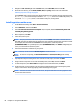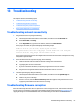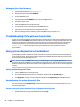HP ThinPro 5.2 - Administrator Guide
You can also specify a symbolic link that points to a le already installed on the thin client. Use this when the
le needs to be accessed from more than one directory.
Adding a conguration le to a ThinPro prole
1. On the Files screen in the Prole Editor, select Add a le.
2. Select Import File, locate the le to be imported, and then select Open.
NOTE: Files can also be exported using the Export File button, if further details about the le are
required.
3. In the Path eld, enter the path where the le will be installed on the thin client.
4. In the File details section, set the Owner, Group, and Permissions elds to the appropriate values.
NOTE: Typically, setting the owner and group as root and the permissions as 644 is satisfactory. If a
special owner, group, or permissions are required, refer to standard Unix le permissions for guidelines
on changing the le details.
5. Select Save to nish adding the conguration le to the ThinPro prole.
NOTE: A le installed as part of a prole will automatically overwrite any existing le on the le system at
the destination path. Additionally, a second prole without the le attached will not revert previously
attached les. All les that have been installed through prole attachment are permanent and must be
reverted manually or through a factory reset.
Adding certicates to a ThinPro prole
ThinPro proles automatically include certicates that are imported to a standard client certicate store for
the following applications:
●
VMware Horizon View, Citrix, RDP
●
Automatic Update
●
HP Smart Client Services
●
Web browser stores
To import other certicates to a ThinPro prole:
1. On the Files screen in the Prole Editor, select Add a le.
2. Select Import File, locate the certicate, and then select Open.
NOTE: The certicate should be formatted as a .pem or .crt le.
3. In the Path eld, set the path to the following:
/usr/local/share/ca-certificates
4. Select Save to nish adding the certicate to the ThinPro prole.
5. After installing the ThinPro prole, use the Certicate Manager to conrm that the certicate was
imported properly.
Adding a symbolic link to a ThinPro prole
1. On the Files screen in the Prole Editor, select Add a le.
2. In the Type drop-down list, select Link.
64 Chapter 12 Using the Prole Editor