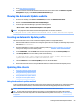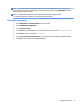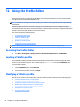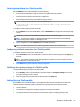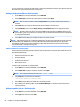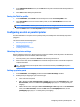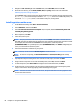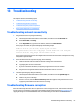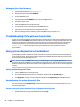HP ThinPro 5.2 - Administrator Guide
3. Navigate to root > Serial. Right-click the Serial folder, select New UUID, and then click OK.
4. Under the new directory, set the baud, dataBits, ow, and parity values to the ones obtained in
Obtaining the printer settings on page 65.
Set the device value to the port the printer will be plugged into. For example, the rst serial port would
be /dev/ttyS0, the second serial port would be /dev/ttyS1, and so on. For USB serial printers, use
the format
/dev/ttyUSB#, where # is the number of the port, starting with 0.
Installing printers on the server
1. On the Windows desktop, select Start > Printers and Faxes.
2. Select Add Printer, and then click Next.
3. Select Local Printer attached to this Computer and, if required, deselect Automatically detect and
install my Plug and Play printer.
4. When completed, click Next.
5. In the menu, select a port.
NOTE: The port you need is in the section of ports labeled TS###, where ### is a number between
000–009, 033–044. The appropriate port depends on your hostname and the printer you want to install.
For example, with a hostname of ZTAHENAKOS and a serial printer, select the port with
(ZTAHENAKOS:COM1). For a parallel printer, select (ZTAHENAKOS:LPT1). The TS### is assigned by the
server, so it will not be the same every time.
6. Select the manufacturer and driver for your printer.
TIP: If desired, use the driver disc Windows Update to install the driver.
NOTE: For basic or test printing, the Generic Manufacturer or Generic/Text Only printer usually
works.
7. If prompted to keep the existing driver and it is known to work, keep it, and then click Next.
8. Assign a name to the printer. To use it as the default printer, select Yes, and then click Next.
9. To share the printer, select Share name and assign it a share name. Otherwise, click Next.
10. On the next page, you may request a test print. HP recommends this because it will verify the printer
setup is correct. If it is not set up properly, review the settings and try again.
NOTE: If the thin client disconnects from the server, the printer will need to be set up again the next
time the thin client connects.
66 Chapter 12 Using the Prole Editor