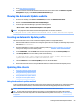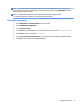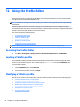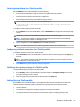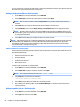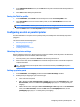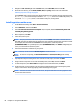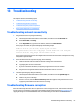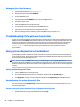HP ThinPro 5.2 - Administrator Guide
Reimaging thin client rmware
1. Download the image from http://www.hp.com.
2. Unpack the image to the path C:\USBBoot.
3. Format a USB ash drive.
4. Copy all the les from C:\USBBoot to the root of the USB ash drive.
5. Shut down the thin client.
6. Insert the USB ash drive into the thin client.
7. Turn on the thin client, and it will boot to the USB ash drive.
8. Follow the on-screen instructions to reimage the thin client.
9. When the reimage process completes, remove the USB ash drive and press Enter.
Troubleshooting Citrix password expiration
If users are not being prompted to change expired Citrix passwords, then make sure the XenApp Services site
(PNAgent site) has the Prompt authentication method set to allow users to change expired passwords. If you
allow users to change their passwords by connecting directly to the domain controller, then make sure the
time of the thin client is in sync with the domain controller and use the full domain name (for example,
domain_name.com) when entering the Citrix login credentials. For more information, see Citrix
documentation.
Using system diagnostics to troubleshoot
System diagnostics take a snapshot of the thin client that can be used to help solve issues without physical
access to the thin client. This snapshot contains log les from the BIOS information and the processes active
at the time the system diagnostics were run.
TIP: You can change the Debug level setting in the System Logs tab of the System Information window to
specify the amount of information to be included in the diagnostic report. This information may be requested
by HP for troubleshooting. Because the system resets log les when it reboots, be sure to capture logs before
a reboot.
Saving system diagnostic data
1. Insert a USB ash drive into the thin client.
2. Click the System Information button on the taskbar, and then click the System Logs tab.
3. Click Diagnostic, and then save the compressed diagnostic le Diagnostic.tgz to the USB ash drive.
Uncompressing the system diagnostic les
The system diagnostic le Diagnostic.tgz is compressed and will need to be uncompressed before you can
view the diagnostic les.
Uncompressing the system diagnostic les on Windows-based systems
1. Download and install a copy of the Windows version of 7-Zip.
68 Chapter 13 Troubleshooting