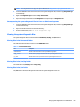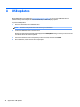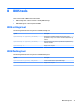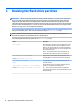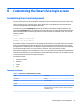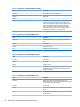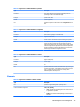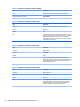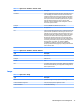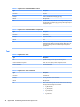HP ThinPro 5.2 - Administrator Guide
NOTE: You may obtain a free copy of 7-Zip for Windows at http://www.7-zip.org/download.html.
2. Insert the USB ash drive that contains the saved system diagnostic le, and then copy Diagnostic.tgz
to the desktop.
3. Right-click Diagnostic.tgz and select 7-zip > Extract les.
4. Open the newly created folder named Diagnostic and repeat step 3 on Diagnostic.tar.
Uncompressing the system diagnostic les in Linux- or Unix-based systems
1. Insert the USB ash drive that contains the saved system diagnostic le, and then copy Diagnostic.tgz
to the home directory.
2. Open a terminal and browse to the home directory.
3. On the command line, enter tar xvfz Diagnostic.tgz.
Viewing the system diagnostic les
The system diagnostic les are divided into the Commands, /var/log, and /etc folders.
Viewing les in the Commands folder
This table describes the les to look for in the Commands folder.
Table
13-1 Commands folder les
File Description
demidecode.txt This le contains information on the system BIOS and graphics.
dpkg_--list.txt This le lists the packages installed at the time system diagnostics were run.
ps_-ef.txt This le lists the active processes at the time system diagnostics were run.
Viewing les in the /var/log folder
The useful le in the /var/log folder is Xorg.0.log.
Viewing les in the /etc folder
The /etc folder contains the le system at the time the system diagnostics were run.
Using system diagnostics to troubleshoot 69