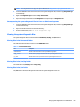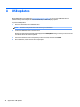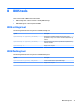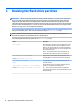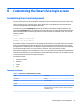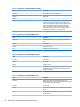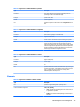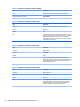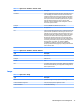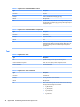HP ThinPro 5.2 - Administrator Guide
Table D-2 Login Screen > Common Attributes > padding
Type Description
Parameter An absolute (pixel) or percentage value
Example padding: 20;
Default
Use An object will be positioned on the screen as if the screen were
smaller on all sides by the padding value. For example, if an
element would normally be placed at 0,0 with a padding of 20, it
would be placed at 20,20 instead. If specied in the global
element, it will apply to all subsequent elements, leaving an
empty gutter around the screen edge, unless those elements
override the padding with their own padding value.
Table D-3 Login Screen > Common Attributes > color
Type Description
Parameter RRGGBB 6-digit hex value or rrr,ggg,bbb 0–255,0–255,0–255
form
Example color: 8800;
Default 255,255,255 (white)
Use Species the color of the element
Table D-4 Login Screen > Common Attributes > alpha
Type Description
Parameter 0–255 integer
Example alpha: 127;
Default 255 (fully opaque)
Use Species the opacity of the element. 255 is fully opaque; 0 is fully
transparent. Elements are layered over the background in the
order they are dened.
Table D-5 Login Screen > Common Attributes > size
Type Description
Parameter WWxHH, where WW is the width in absolute pixels or in a
percentage of screen width and HH is the height in absolute pixels
or in a percentage of the screen height.
Example size: 256x128;
Default The natural size of the element; for example, the pixel size of an
image.
Use Species the size of the element. Elements will be scaled to match
the specied size.
74 Appendix D Customizing the Smart Zero login screen