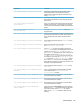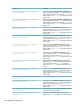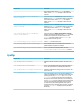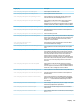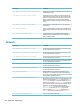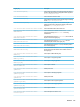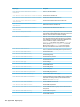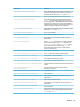HP ThinPro 6.1 - Administrator Guide
DHCP
This folder exists to support temporary registry keys that are added when the system acquires a DHCP lease.
No modication is necessary.
Dashboard
NOTE: The dashboard is the same thing as the taskbar.
Registry key Description
root/Dashboard/GUI/Clock
If set to 1, the clock is shown on the taskbar.
root/Dashboard/GUI/ConnectionManager
If set to 1, the Connection Manager button is shown on the
taskbar.
root/Dashboard/GUI/ControlPanel
If set to 1, the Control Panel button is shown on the taskbar.
root/Dashboard/GUI/PowerButton
If set to 1, the power button is shown on the taskbar.
root/Dashboard/GUI/Search
If set to 1, the Search button is shown on the taskbar.
root/Dashboard/GUI/SystemInformation
If set to 1, the System Information button is shown on the
taskbar.
root/Dashboard/GUI/SystemTray
If set to 1, the system tray is shown on the taskbar.
root/Dashboard/GUI/TaskBar
If set to 1, the application area is shown on the taskbar.
root/Dashboard/General/AlwaysOnTop
If set to 1, the taskbar will always be on top.
root/Dashboard/General/AutoHide
If set to 1, the taskbar auto-hides.
root/Dashboard/General/EnterLeaveTimeout
Sets the amount of time in milliseconds before the taskbar will
hide or show when AutoHide is enabled.
root/Dashboard/General/IconSize
Sets the size of the icons on the taskbar.
root/Dashboard/General/Length
Sets the length of the taskbar.
root/Dashboard/General/LengthToScreenSide
If set to 1, the length of taskbar is xed and equal to the length of
the side of the screen to which it is anchored.
root/Dashboard/General/PanelDockSide
Sets the side of the screen to which the taskbar is docked.
root/Dashboard/General/RemainPixel
Sets the number of pixels that are still visible when the taskbar
hides.
root/Dashboard/General/SlidingTimeout
Sets the amount of time in milliseconds that it takes for the
taskbar to hide or show when AutoHide is enabled.
root/Dashboard/General/Width
Sets the width of the taskbar.
Display
Registry key
Description
root/Display/Configuration/displaymode
Sets the display mode. If set to 0, the standard mode (a 1–4
monitor conguration) is used. If set to 1, a 6-monitor
conguration can be used, but only on supported platforms with
the appropriate add-on card.
122 Appendix D Registry keys