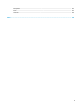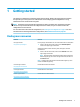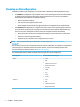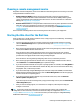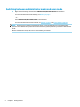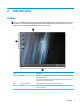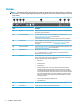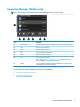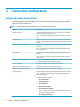HP ThinPro 6.1 - Administrator Guide
Choosing a remote management service
Regardless of the OS conguration, there are two dierent remote management services that you can use to
manage HP ThinPro-based thin clients:
●
HP Device Manager (HPDM) is ideal for large environments with a variety of operating systems,
including a mixture of HP ThinPro-based and Windows®-based thin clients. HPDM provides a greater
variety of management options than HP Smart Client Services. For more information or to download
HPDM, go to http://www.hp.com/go/hpdm.
●
HP Smart Client Services can manage HP ThinPro-based thin clients only and is optimized for use with
Smart Zero and a “zero management” scenario. For more information, see
HP Smart Client Services
on page 56. To download HP Smart Client Services, go to the HP support website (see Finding more
resources on page 1).
HP recommends evaluating both services and choosing the one that is best for your deployment.
Starting the thin client for the rst time
When you rst start a new HP ThinPro-based thin client, a setup program runs automatically. The following
procedure describes the setup process:
1. First, the setup program checks for a network connection. If specic network settings are required,
select the Network Settings button to open Network Manager (see Network settings on page 43 for
more information).
2. Next, the setup program determines whether the thin client is being managed by a remote management
service (either HPDM or HP Smart Client Services).
If the thin client is being remotely managed by either service, the setup program exits, and then
congurations that you have predened via the service are applied to the thin client. The rest of this
procedure does not apply if the thin client is being remotely managed.
If the thin client is not being remotely managed by either service, continue this procedure.
3. Next, the setup program determines whether there is an image update available from HP. If there is,
select Install now on the Software Update page to update the image.
4. If you want to determine whether service packs or package updates are available, select Easy Update to
launch HP Easy Tools. See the Administrator Guide for HP Easy Tools for more information about using
Easy Update. Then, continue this procedure.
5. If you want to manually congure HPDM Agent (the client-side component of HPDM) or the Automatic
Update settings for HP Smart Client Services, select the Device Management tab of the setup program,
and then choose the corresponding option.
6. If you want to check for software updates every time the thin client starts, select the Check for
software updates every boot option.
If you want to preserve all local settings when you upgrade the image version, select the Preserve thin
client conguration option.
7. After you close the setup program, if no connections are congured, a wizard opens to help you
congure a connection.
TIP: If you want to modify the conguration of a single thin client and then copy and deploy the
conguration to other thin clients, rst use Control Panel to modify the conguration (see GUI overview
on page 5 and Control Panel on page 38 for more information), and then deploy the conguration using
HPDM or HP ThinState (see HP ThinState on page 48).
Choosing a remote management service 3