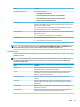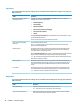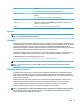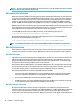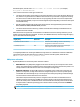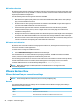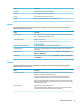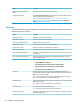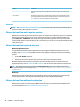HP ThinPro 6.1 - Administrator Guide
NOTE: For more information about RDP multi-monitor sessions, see the HP ThinPro white paper True Multi-
Monitor Mode for RDP (available in English only).
RDP multimedia redirection
Multimedia redirection (MMR) is a technology that integrates with Windows Media Player on the remote host
and streams the encoded media to the RDP client instead of playing it on the remote host and re-encoding it
via RDP. This technology reduces the server load and network traic, and greatly improves the multimedia
experience, supporting 24 fps playback of 1080p videos with automatic audio syncing. MMR is enabled by
default. The RDP client will negotiate with any RDP server it contacts, and if MMR is available, it will be used.
MMR also uses an advanced codec detection scheme that identies whether the thin client supports the codec
being requested by the remote host before attempting to redirect it. The result is that only supported codecs
will be redirected and all unsupported codecs fall back to server-side rendering.
To disable MMR on the thin client for all RDP connections, set the following registry key to 0:
root/ConnectionType/freerdp/general/enableMMR
Because RemoteFX already delivers acceptable multimedia performance, you can disable MMR with
RemoteFX by setting the following registry key to 1:
root/ConnectionType/freerdp/connections/<UUID>/disableMMRwithRFX
TIP: For simplied management, HP recommends that MMR be enabled or disabled on the remote host.
RDP device redirection
Device redirection makes sure that when a user plugs a device into the thin client, the device is automatically
detected and accessible in the remote session. RDP supports redirection of many dierent types of devices.
RDP USB redirection
USB redirection works by transmitting low-level USB protocol calls over the network to the remote host. Any
USB device plugged into the local host appears within the remote host as a native USB device, as if it were
plugged in locally. Standard Windows drivers support the device in the remote session, and all device types
are supported without requiring additional drivers on the thin client.
Not all devices default to USB redirection. For example, USB keyboards, mice, and other input devices usually
are not set to be redirected, as the remote session expects input to come from the thin client. Some devices
such as mass storage, printers, and audio devices might use additional options for redirection.
Note the following additional information about USB redirection with RDP:
●
The server must support USB redirection for it to be available to the thin client. General-purpose USB
redirection is supported with RDVH servers with RemoteFX, Windows 8, and Windows Server 2012.
●
The protocol in USB Manager in Control Panel must be set to RDP.
●
For RDP connections, the controls in USB Manager determine if a USB device is redirected. The settings
for the individual connection determine how a USB device is redirected.
RDP mass storage redirection
By default, the RDP session redirects all mass storage devices to the remote host using high-level drive
redirection. When a device such as a USB ash drive, USB DVD-ROM drive, or USB external HDD is plugged into
the thin client, the thin client detects and mounts the drive on the local le system. RDP then detects a
mounted drive and redirects it to the remote host. Within the remote host, it will appear as a new disk drive in
22 Chapter 4 Connection types