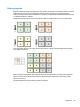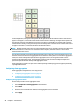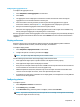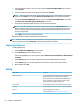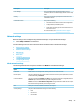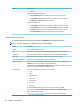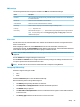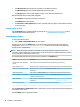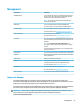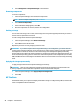HP ThinPro 6.1 - Administrator Guide
Conguring the aggregation server
To congure the aggregation server:
1. Select Peripherals > Client Aggregation in Control Panel.
2. Select Server.
3. The aggregation server is displayed in a blue box that contains its hostname. Select and drag the
aggregation server to the desired location in the 4x4 grid.
4. Select the location in the 4x4 grid where you want to place the rst aggregation client, type its
hostname or IP address, and then press
Enter. The aggregation client is displayed in a green box.
5. Add up to two additional aggregation clients in the 4x4 grid, if desired.
Placement of the aggregation server and the aggregation clients in the 4x4 grid can be modied at any
time by clicking and dragging the corresponding box to a new location.
Once the aggregation clients and the aggregation server have been congured, they automatically attempt to
establish encrypted communications with each other. Select Status to view the connection status between
computers.
Display preferences
HP ThinPro allows you to create proles for display preferences and apply dierent proles to dierent
monitors. A prole includes resolution, refresh rate, bit depth, and orientation.
To congure display proles:
1. Select Peripherals > Display Preferences in Control Panel.
2. Congure the options as necessary, and then select Apply.
NOTE: The options may dier depending on the hardware model.
See the following tips about when customizing display proles would be useful:
●
Some applications might require a specic resolution or bit depth to function properly.
●
Some applications might require the display to be rotated.
●
Using a 16-bit color depth should improve Citrix and RDP connection performance because less data has
to be transmitted over the network or sent to the graphics chip.
●
AMD-based platforms (t520, t610, t620) oer only 32-bit color depth. The t505 and t510 oer either
16-bit or 32-bit color depth. In all cases, 32-bit color depth actually uses 24 bits.
●
An administrator might want to standardize on one display prole, even though there are many dierent
monitors across the organization.
Conguring printers
To congure a printer:
1. Select Peripherals > Printers in Control Panel.
2. In the Printing dialog, select Add .
3. In the New Printer dialog, select the printer to congure, and then select Forward.
NOTE: If you select a serial printer, be sure to input the correct settings on the right side of the dialog,
or the printer might not function correctly.
Peripherals 41