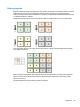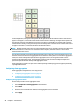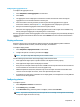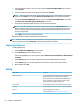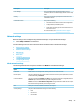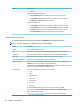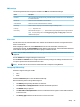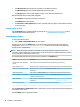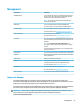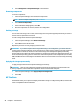HP ThinPro 6.1 - Administrator Guide
●
The NAT Traversal option should be set according to your VPN environment.
●
The IKE DH Group option sets the Diie-Hellman group to use for VPN.
●
The PFS Type option sets the Diie-Hellman group to use for Perfect Forward Secrecy.
Note the following about creating a VPN using PPTP:
●
The Gateway is the gateway’s IP address or hostname.
●
The NT Domain setting is optional.
●
The User name and User password are the user credentials that have rights to create a VPN connection
on the server side.
Conguring HP Velocity
Use the HP Velocity tab to congure HP Velocity settings. Go to http://www.hp.com/go/velocity for more
information about the HP Velocity modes.
Customization Center
To open Customization Center:
▲
Select Setup > Customization Center in Control Panel.
The button at the top of the Desktop page can be used to switch between the ThinPro and Smart Zero
congurations. See Choosing an OS conguration on page 2 for more information about the dierences
between the two congurations.
NOTE: When switching from ThinPro to Smart Zero, if you have congured a single connection, that
connection is used automatically as the Smart Zero connection. If you have congured multiple connections,
you are prompted to select the connection to use.
The following table describes the rest of the options available on the Desktop page.
Option Description
Launch the Connection Manager at
start up
When enabled, Connection Manager launches automatically at system startup.
Enable right-click menu Disable this option to disable the context menu that appears when you right-click the desktop
Allow user to switch to admin mode Disable this option to remove the Administrator/User Mode Switch option from Control Panel
in user mode.
Show password button When enabled, the Show password option is available in the administrator login dialog box.
Enable X host access control security When enabled, only the systems listed in the XHost Access Control List area are allowed to
remotely control the thin client.
Enable USB Update Enables updates to be installed from a USB ash drive. See USB updates on page 68 for more
information.
Authenticate USB Update Disable this option to allow end users to install updates via USB.
Use the Connections and Applications pages to select which connection types and Control Panel applications
are available in user mode.
Use the Taskbar page to congure the taskbar.
46 Chapter 5 Control Panel