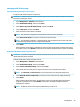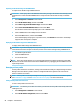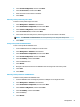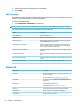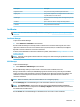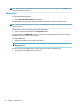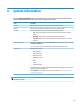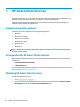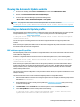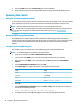HP ThinPro 6.1 - Administrator Guide
Managing an HP ThinPro image
Capturing an HP ThinPro image to an FTP server
To capture an HP ThinPro image to an FTP server:
IMPORTANT: The directory on the FTP server where you intend to save the captured image must already
exist before initiating the capture.
1. Select Management > ThinState in Control Panel.
2. Select the HP ThinPro image, and then select Next.
3. Select make a copy of the HP ThinPro image, and then select Next.
4. Select a FTP server, and then select Next.
5. Enter the FTP server information in the elds.
NOTE: The name of the image le is set by default to be the thin client’s hostname.
Select Compress the image if you want to compress the captured image.
NOTE: The HP ThinPro image le is a simple disk dump. The uncompressed size is about 1 GB, and a
compressed image without add-ons is approximately 500 MB.
6. Select Finish.
When the image capture begins, all applications stop and a new window appears showing the progress.
If a problem occurs, select Details for information. The desktop reappears after the capture is complete.
Deploying an HP ThinPro image using FTP or HTTP
IMPORTANT: If you abort a deployment, the previous image will not be restored and the contents of the thin
client's ash drive will be corrupted.
To deploy an HP ThinPro image using FTP or HTTP:
1. Select Management > ThinState in Control Panel.
2. Select the HP ThinPro image, and then select Next.
3. Select restore an HP ThinPro image, and then select Next.
4. Select either the FTP or HTTP protocol, and then enter the server information in the elds.
NOTE: The Username and Password elds are not required if you are using the HTTP protocol.
5. Select Retain HP ThinPro Conguration if you want to preserve all previously congured settings.
6. Select Finish.
When the image deployment begins, all applications stop and a new window appears showing the
progress. If a problem occurs, select Details for information. The desktop reappears after the
deployment is complete.
NOTE: An MD5sum check is done only if the MD5 le exists on the server.
Management 49