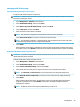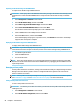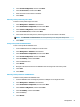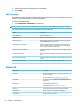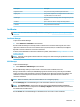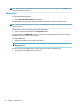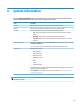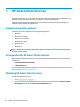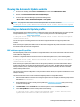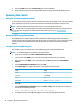HP ThinPro 6.1 - Administrator Guide
3. Select save the conguration, and then select Next.
4. Select on a FTP server, and then select Next.
5. Enter the FTP server information in the elds.
6. Select Finish.
Restoring a client prole using FTP or HTTP
To restore a client prole using FTP or HTTP:
1. Select Management > ThinState in Control Panel.
2. Select the HP ThinPro conguration, and then select Next.
3. Select restore a conguration, and then select Next.
4. Select on a remote server, and then select Next.
5. Select either the FTP or HTTP protocol, and then type the server information in the elds.
NOTE: The Username and Password elds are not required if you are using the HTTP protocol.
6. Select Finish.
Saving a client prole to a USB ash drive
To save a client prole to a USB ash drive:
1. Insert a USB ash drive into a USB port on the thin client.
2. Select Management > ThinState in Control Panel.
3. Select the HP ThinPro conguration, and then select Next.
4. Select save the conguration, and then select Next.
5. Select on a USB key, and then select Next.
6. Select the USB ash drive.
7. Select Browse.
8. Navigate to the desired location on the USB ash drive and assign a le name to the prole.
9. Select Save.
10. Select Finish.
Restoring a client prole from a USB ash drive
To restore a client prole from a USB ash drive:
1. Insert the USB ash drive containing the prole into a USB port on the target thin client.
2. Select Management > ThinState in Control Panel.
3. Select the HP ThinPro conguration, and then select Next.
4. Select restore a conguration, and then select Next.
5. Select on a USB key, and then select Next.
6. Select the USB key.
7. Select Browse.
Management 51