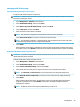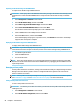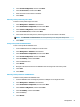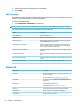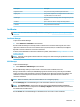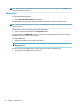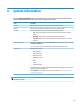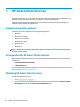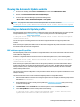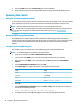HP ThinPro 6.1 - Administrator Guide
8. Double-click the desired conguration le on the USB key.
9. Select Finish.
VNC Shadowing
Virtual Network Computing (VNC) is a remote desktop protocol that allows you to see the desktop of a remote
computer and control it with your local mouse and keyboard.
To access the VNC Shadow tool:
▲
Select Management > VNC Shadow in Control Panel.
NOTE: You must restart the thin client before any changes to the VNC Shadowing options will take eect.
The following table describes the options available in the VNC Shadow tool.
Option Description
Enable VNC Shadow Enables VNC Shadowing.
VNC Read Only Makes the VNC session read-only.
VNC Use Password Makes a password required when accessing the thin client using VNC.
Select Set Password to set the password.
VNC Notify User to Allow Refuse Enables a notication dialog on the remote system that informs the
remote user when someone is attempting to connect using VNC. The
user can refuse either allow or refuse access.
VNC Show Timeout for Notication Sets the length of time in seconds that the remote notication dialog is
displayed.
User Notication Message Allows you to display a message in the notication dialog to the remote
user.
Refuse connections in default If enabled, the VNC connection will be refused by default when the timer
expires.
Re-set VNC server right now Resets the VNC server after applying the new settings.
Advanced
Menu option Description
Certicates Opens the Certicate Manager, which lets you easily import, view,
or remove certicates.
For more information, see Certicate Manager on page 53.
CPU Manager Lets you choose between Balanced and High Performance CPU
performance.
DHCP Options Lets you congure DHCP options.
For more information, see DHCP options on page 54.
HP License Lets you view the HP End-User License Agreement (EULA).
SCEP Manager Allows for network-based certicate management.
Serial Manager Lets you congure serial devices.
52 Chapter 5 Control Panel