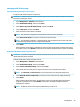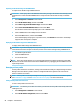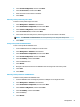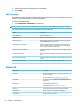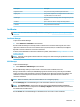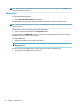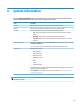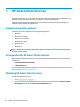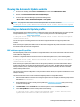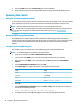HP ThinPro 6.1 - Administrator Guide
Menu option Description
Keyboard Shortcuts Lets you create, modify, and delete keyboard shortcuts.
Snipping Tool Lets you take a snapshot of a rectangular selection of the screen,
a specic window, or the entire screen.
Task Manager Lets you monitor the CPU usage and the CPU usage history for the
thin client.
Text Editor Opens a basic text editor for viewing and editing text les.
X Terminal Lets you execute Linux commands.
Certicates
NOTE: For more information about using certicates in Linux, go to http://www.openssl.org/docs/apps/
x509.html.
Certicate Manager
To open the Certicate Manager:
▲
Select Advanced > Certicates in Control Panel.
Use the Certicate Manager to manually install a certicate from a certicate authority (CA). This action
copies the certicate to the user’s local certicate store (/usr/local/share/ca-certicates) and congures
OpenSSL to use the certicate for connection verication.
If desired, use Prole Editor to attach the certicate to a prole, as described in Adding certicates to a client
prole on page 62.
NOTE: Generally, a self-signed certicate will work as long as it is valid according to specication and can be
veried by OpenSSL.
SCEP Manager
To open the SCEP Manager:
▲
Select Advanced > SCEP Manager in Control Panel.
Use the SCEP Manager when you need to enroll or renew client-side certicates from a CA.
During an enrollment or renewal, the SCEP Manager generates the thin client’s private key and certicate
request, and then it sends the request to the CA on the SCEP server. When the CA issues the certicate, the
certicate is returned and placed in the thin client’s certicate store. OpenSSL uses the certicate for
connection verication.
NOTE: Before enrollment, make sure that the SCEP server is congured properly.
Use the Identifying tab of the SCEP Manager to enter information about the user, if desired.
NOTE: The Common Name is required and is the thin client’s Fully Qualied Domain Name (FQDN) by
default. The other information is all optional. The Country or Region is entered as two letters, such as US for
the United States and CN for China.
Use the Servers tab of the SCEP Manager to add SCEP servers and enroll or renew certicates.
Advanced 53