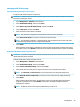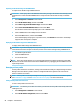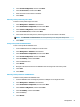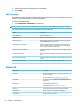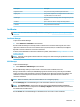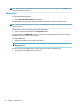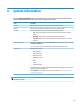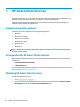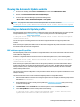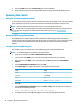HP ThinPro 6.1 - Administrator Guide
5. Select the Finish button in the Current prole pane to exit Prole Editor.
6. Restart the thin client that uses the specied MAC address to initiate the Automatic Update process.
Updating thin clients
Using the broadcast update method
To do a broadcast update, plug the thin client into the same network as the update server. A broadcast update
relies on HP Smart Client Services, which works with IIS to automatically push updates to the thin client.
NOTE: Broadcast updates work only if the thin client is on the same subnet as the server.
TIP: To verify that the broadcast updates are working, run Prole Editor and make some changes. Connect
the thin client and verify that it has downloaded the new prole. If it has not, see Troubleshooting
on page 65.
Using the DHCP tag update method
On the Windows Server 2003 and Windows Server 2008 systems, DHCP tagging enables a thin client to
update. Use this method to update specic thin clients; however, if you have only one or two clients to update,
consider using the manual update method instead. Otherwise, HP recommends the broadcast update
method.
Example of performing DHCP tagging
The example in this section shows how to perform DHCP tagging on a Windows 2008 R2 Server.
NOTE: To use DHCP tagging, see your DHCP server documentation.
1. On the server desktop, select Start > Administrative Tools > DHCP.
2. In the left pane of the DHCP screen, select the domain where the thin clients are connected.
3. In the right pane of the DHCP screen, expand and right-click IPv4, and then select Set Predened
Options.
4. In the Predened Options and Values dialog, select Add.
5. In the Option Type box, congure the options as described in the following table.
Field Entry
Name Enter auto-update.
Data Type Select String.
Code Enter 137.
Description Enter HP Automatic Update.
6. Select OK.
7. In the Predened Options and Values dialog, under Value > String, enter the update server address in
the format of the following example:
http://auto-update.dominio.com:18287/auto-update
8. To complete the setup, select OK. DHCP tagging is now ready to update specic thin clients.
58 Chapter 7 HP Smart Client Services