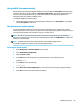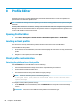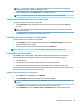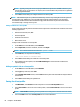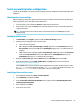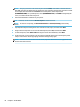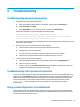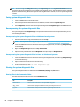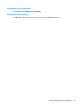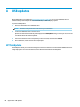HP ThinPro 6.1 - Administrator Guide
TIP: You can change the Debug level setting in the System Logs tab of the System Information window to
specify the amount of information to be included in the diagnostic report. This information may be requested
by HP for troubleshooting. Because the system resets log les when it reboots, be sure to capture logs before
a reboot.
Saving system diagnostic data
1. Insert a USB ash drive into the thin client.
2. Select the System Information button on the taskbar, and then select the System Logs tab.
3. Select Diagnostic, and then save the compressed diagnostic le Diagnostic.tgz to the USB ash drive.
Uncompressing the system diagnostic les
The system diagnostic le Diagnostic.tgz is compressed and will need to be uncompressed before you can
view the diagnostic les.
Uncompressing the system diagnostic les on Windows-based systems
1. Download and install a copy of the Windows version of 7-Zip.
NOTE: You may obtain a free copy of 7-Zip for Windows at http://www.7-zip.org/download.html.
2. Insert the USB ash drive that contains the saved system diagnostic le, and then copy Diagnostic.tgz
to the desktop.
3. Right-click Diagnostic.tgz and select 7-zip > Extract les.
4. Open the newly created folder named Diagnostic and repeat step 3 on Diagnostic.tar.
Uncompressing the system diagnostic les in Linux- or Unix-based systems
1. Insert the USB ash drive that contains the saved system diagnostic le, and then copy Diagnostic.tgz
to the home directory.
2. Open a terminal and browse to the home directory.
3. On the command line, enter tar xvfz Diagnostic.tgz.
Viewing the system diagnostic les
The system diagnostic les are divided into the Commands, /var/log, and /etc folders.
Viewing les in the Commands folder
This table describes the les to look for in the Commands folder.
File Description
demidecode.txt This le contains information on the system BIOS and graphics.
dpkg_--list.txt This le lists the packages installed at the time system diagnostics were run.
ps_-ef.txt This le lists the active processes at the time system diagnostics were run.
66 Chapter 9 Troubleshooting