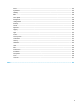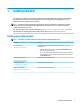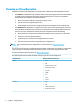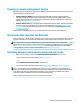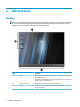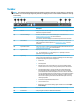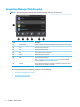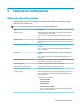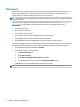HP ThinPro 6.2 - Administrator Guide
Choosing a remote management service
Regardless of the OS conguration, there are two dierent remote management services that you can use to
manage HP ThinPro-based thin clients:
●
HP Device Manager (HPDM) is ideal for large environments with a variety of operating systems,
including a mixture of HP ThinPro-based and Windows®-based thin clients. HPDM provides a greater
variety of management options than HP Smart Client Services. For more information or to download
HPDM, go to http://www.hp.com/go/hpdm.
●
HP Smart Client Services can manage HP ThinPro-based thin clients only and is optimized for use with
Smart Zero and a “zero management” scenario. For more information, see
HP Smart Client Services
on page 62. To download HP Smart Client Services, go to the HP support website (see Finding more
information on page 1).
HP recommends evaluating both services and choosing the one that is best for your deployment.
Starting the thin client for the rst time
When you rst start a new HP ThinPro-based thin client, a setup program runs automatically. When the setup
program is complete, if no connections are congured, a wizard opens to help you congure a connection.
TIP: If you want to modify the conguration of a single thin client and then copy and deploy the
conguration to other thin clients, rst use Control Panel to modify the conguration. For more information,
see GUI overview on page 4 or Control Panel on page 41, and then deploy the conguration using HPDM
or HP ThinState. For more information on HP ThinState, see HP ThinState on page 55.
Switching between administrator mode and user mode
▲
Right-click the desktop, and then select Administrator/User Mode Switch from the menu.
For more information about the desktop, see Desktop on page 4.
– or –
Select Administrator/User Mode Switch in Control Panel.
For more information about Control Panel, see Taskbar on page 5 and Control Panel on page 41.
NOTE: The rst time you switch to administrator mode, you are prompted to set up an administrator
password. The administrator password must be entered every subsequent time you switch to administrator
mode. When Active Directory authentication is enabled, you can also switch to administrator mode by
entering the domain credentials of a person in the domain admin group.
When in administrator mode, the screen is surrounded by a red border.
Choosing a remote management service 3