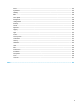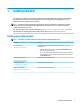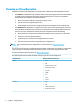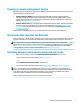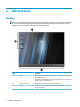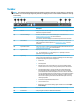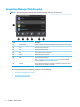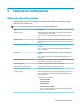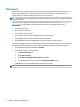HP ThinPro 6.2 - Administrator Guide
Taskbar
NOTE: The following image demonstrates the taskbar for ThinPro with a U.S. locale setting. For Smart Zero,
the taskbar is vertical and right-aligned by default. The display format of some taskbar information varies by
locale setting.
Item Description
(1) Search Lets you search for and run congured connections, connection managers, Control
Panel items, and power functions.
(2) Connection Manager In ThinPro, this button opens Connection Manager in a new window. See Connection
Manager (ThinPro only) on page 6 for more information.
In Smart Zero, this button displays a menu that lets you add or edit a connection.
(3) Control Panel Lets you congure the thin client, switch between administrator mode and user
mode, and check for software updates. See Control Panel on page 41 for more
information.
(4) System Information Lets you view system, network, and software information about the thin client. See
System information on page 61 for more information.
(5) Application area Displays the icons for the currently open applications.
TIP: You can hold down Ctrl+Alt and then press Tab repeatedly to select an
application to bring to the foreground.
(6) System tray Provides quick access to or provides information about certain functions and
services. Items in the system tray can include the following, but some items might
not appear depending on the system conguration:
●
Audio mixer
●
Virtual keyboard
●
Network status—You can select this icon to see a list of available wireless
networks and connect to one by creating a wireless prole for that network.
●
Automatic Update status—A green icon with a check mark indicates that
Automatic Update nished successfully. A yellow icon with an exclamation
point indicates that the Automatic Update server was not found or that there
are some problems with the server-side settings. A red icon with an X indicates
that Automatic Update failed, such as when a package or prole is invalid. A
blue icon with a spinning arrow indicates that Automatic Update is currently
checking for updates.
●
Smart Common Input Method (SCIM) controls
●
Citrix connections icon
●
Battery icon—To open Power Manager, right-click this icon and select Adjust
Power Settings.
(7) Date and time Displays the current date and time and opens the date and time settings.
(8) Power button Lets you log out of, restart, or shut down the thin client.
Taskbar 5