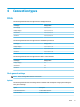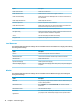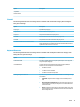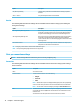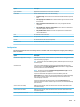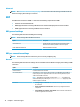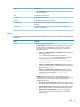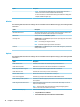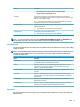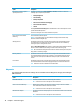HP ThinPro 6.2 - Administrator Guide
Option Description
Choose your connection speed to
optimize performance
Selecting a connection speed (LAN, Broadband, or Modem) will enable or disable the
following options to optimize performance:
●
Desktop background
●
Font smoothing
●
Desktop composition
●
Show contents of window while dragging
●
Menu and window animation
●
Themes
Selecting Client Preferred Settings allows the RDP client to choose which options to use to
provide the best RDP experience.
You can also select your own custom combination of options.
End-to-End Connection Health
Monitoring
Select to enable the timeout options.
NOTE: For more information, see the HP ThinPro white paper RDP Connection Drop
Detection (available in English only).
Warning Timeout Species the amount of time in seconds after receiving the last network traic from the
server before the user is warned of a lost connection. This function can be disabled by
clearing the option or setting the time to zero.
With the Show Warning Dialog option selected, a warning dialog will be displayed when this
timeout is reached. Otherwise, the warning is written to the connection log only.
TIP: HP recommends increasing the timeout value for networks that experience frequent
busy periods or momentary outages.
Recovery Timeout Species the amount of time in seconds after receiving the last network traic from the
server that the RDP client waits for the connection to recover without taking any special
action. At the end of this period, the RDP client attempts a quick reconnection with the
session.
Error Timeout Species the amount of time in seconds after receiving the last network traic from the
server that the RDP client waits before stopping attempts to reconnect with that server.
TIP: Select the ? icon next to this eld for more information.
Diagnostics
The following table describes the settings that are available under the Diagnostics category when editing an
RDP connection.
Option Description
Show RDP dashboard If enabled, the RDP dashboard is shown during the connection.
TIP: Select the ? icon next to this option for more information.
Show Connection Health Graph With this option enabled, a two-dimensional graph of response time from the RDP
server will be shown when the connection is started.
TIP: Select the ? icon next to this option for more information.
USB Redirection Analysis This feature determines and displays the current redirection method for each redirected
USB device.
TIP: Select the ? icon next to this option for more information.
18 Chapter 4 Connection types