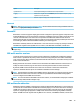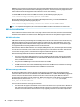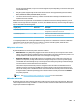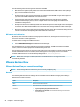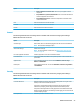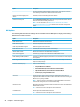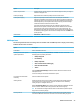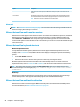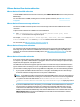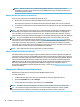HP ThinPro 6.2 - Administrator Guide
Option Description
Synchronous X11 Forces frequent ushing of X11 buers at the cost of performance.
Logging Enables the X11 logle. Select the Autoush option to increase the frequency of log
output at the cost of performance.
Capture Allows the capture and replay of X11 output from a session.
Advanced
NOTE: See Advanced connection settings on page 7 for information about the settings available under the
Advanced category when editing a connection.
RemoteFX
RemoteFX is an advanced graphics display protocol that is designed to replace the graphics component of the
traditional RDP protocol. It uses the hardware acceleration capabilities of the server GPU to encode the screen
contents via the RemoteFX codec and send screen updates to the RDP client. RemoteFX uses advanced
pipelining technologies and adaptive graphics to make sure that it delivers the best possible experience based
on content type, CPU and network bandwidth availability, and rendering speed.
RemoteFX is enabled by default. The administrator or user does not have to change any settings to enable it.
The RDP client negotiates with any RDP server it contacts, and if RemoteFX is available, it will be used.
NOTE: For more information, see the HP ThinPro white paper Enabling RemoteFX for RDP (available in
English only).
RDP multi-monitor sessions
True multi-monitor support does not require special conguration. The RDP client automatically identies
which monitor is specied as the primary monitor in the local settings and places the taskbar and desktop
icons on that monitor. When a window is maximized within the remote session, the window will only cover the
monitor it was maximized on.
Display preferences and monitor resolutions can be viewed but not modied within the remote session. To
modify the session resolution, log out of the session and change the resolution on the local thin client.
By default, all RDP sessions will be full-screen and cover all monitors to enhance the virtualization
experience. Additional window options are available in the RDP Connection Manager.
NOTE: Remote Desktop Virtualization Host (RDVH) sessions with graphics card support might only support
certain resolutions and counts of monitors. The limits are specied when the RemoteFX virtual graphics
device is congured for the RDVH virtual machine.
NOTE: For more information about RDP multi-monitor sessions, see the HP ThinPro white paper True Multi-
Monitor Mode for RDP (available in English only).
RDP multimedia redirection
Multimedia redirection (MMR) is a technology that integrates with Windows Media Player on the remote host
and streams the encoded media to the RDP client instead of playing it on the remote host and re-encoding it
via RDP. This technology reduces the server load and network traic, and greatly improves the multimedia
experience, supporting 24 fps playback of 1080p videos with automatic audio syncing. MMR is enabled by
default. The RDP client will negotiate with any RDP server it contacts, and if MMR is available, it will be used.
RDP 19