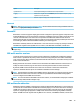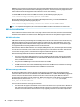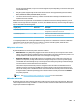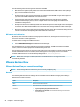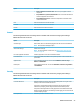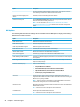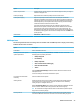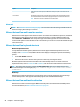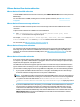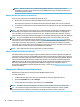HP ThinPro 6.2 - Administrator Guide
See the following notes about using audio redirection with RDP:
●
RDP delivers the highest quality audio as the network bandwidth allows. RDP reduces audio quality to
play on low-bandwidth connections.
●
No native audio or video syncing mechanisms are available in standard RDP. Longer videos might not
sync with audio. MMR or RemoteFX can resolve this issue.
●
HP recommends high-level audio redirection, but USB redirection of audio devices is possible if
additional functionality is present, such as a digital volume control. Only high-level redirection is
available for analog devices.
●
Microphone redirection is enabled by default. The default microphone volume might need to be adjusted
on the thin client. Older Windows RDP servers must have their settings modied to enable audio input.
●
Both the local and remote volume settings will aect the nal volume. HP recommends setting the local
volume to a maximum and adjusting the volume within the remote host.
RDP smart card redirection
By default, smart cards will be redirected using high-level redirection, allowing them to be used to log in to
the session and other remote applications.
To enable smart card login for an RDP connection:
▲
Select Allow Smartcard Login in the RDP Connection Manager.
This will allow the user to connect without rst specifying credentials. The RDP client will start the RDP
session, and the user will be prompted to authenticate by smart card.
This technology requires drivers for the smart card reader driver to be installed on the thin client. By default,
the CCID and Gemalto drivers are installed, which adds support for the majority of smart card readers
available. Additional drivers can be installed by adding them to /usr/lib/pkcs11/.
NOTE: When smart card login is enabled, Network Level Authentication is not supported and is
automatically disabled.
VMware Horizon View
VMware Horizon View per-connection settings
NOTE: These settings aect the connection you are currently conguring only.
Network
The following table describes the settings that are available under the Network category when editing a
VMware Horizon View connection.
Option
Description
Name Enter a name for this connection.
Address Enter the hostname or IP address of a VMware Horizon View server.
Credentials
●
Log in anonymously using unauthenticated access
●
Use Single Sign-On credentials: The credentials used at login are also used to
start the connection.
22 Chapter 4 Connection types