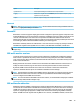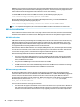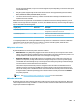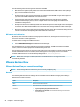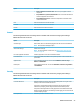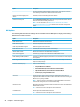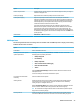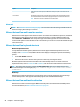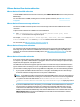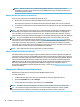HP ThinPro 6.2 - Administrator Guide
VMware Horizon View device redirection
VMware Horizon View USB redirection
To enable USBR for VMware Horizon View connections, select VMware Horizon View as the remote protocol in
USB Manager.
For more information on USBR, including device- and class-specic redirection, see RDP USB redirection
on page 20.
VMware Horizon View mass storage redirection
You must use the RDP connection protocol to use mass storage redirection with a VMware Horizon View
connection.
To perform drive redirection of a USB drive or internal SATA drive:
▲
Add - xfreerdpoptions=’/drive:$foldname,shared folder path, share
device’
in the command-line arguments option.
For example, –xfreerdpoptions=’/drive:myfolder,/home/user,/dev/sda2' shares the /
home/user on the /dev/sda2 drive as myfolder in a VMware Horizon View connection.
For more details, see RDP mass storage redirection on page 20.
VMware Horizon View printer redirection
For connections made with the PCoIP protocol on x86 units, printers can be shared using VMware Horizon
View’s high-level printer redirection or USBR. PCoIP connections on ARM units support only USBR printer
redirection. For connections made with the RDP protocol, see RDP printer redirection on page 21 for more
information.
VMware Horizon View audio redirection
If you do not need the audio recording capability, use high-level audio redirection. Audio will play out of the
3.5 mm jack or, by default, a USB headset if it is plugged in. Use the local audio manager to adjust the input/
output level, select playback, and capture devices.
The VMware Horizon View client supports high-level audio-record redirection only via the PCoIP connection
type on x86 units when connecting to a server running VMware Horizon View 5.2 Feature Pack 2 or higher. If
you need audio-recording support and are using a dierent conguration, use one of the following methods:
●
If your system uses VMware Horizon View Client 1.7 or higher, use the RDP protocol to allow for high-
level audio redirection through either the 3.5 mm jack or a USB headset.
NOTE: To use high-level audio-record redirection through the RDP protocol, the server must support it
and be congured to allow audio recording over a remote session. The server must be running Windows
7 or greater. You also must make sure the HKLM\SYSTEM\CurrentControlSet\Control
\Terminal Server\WinStations\RDP-Tcp\fDisableAudioCapture registry key is set to
0.
●
If you have a USB headset with a microphone, you can use USBR. Set the USB headset to be redirected
into the session. The headset will show up as an audio device. By default, USB audio devices are not
redirected and the VMware Horizon View client uses high-level audio redirection. To redirect the USB
headset, use the thin client’s USB Manager and select the USB headset to be redirected. Make sure that
VMware Horizon View is selected as the USBR protocol and make sure that the headset is selected
under the devices to be redirected.
VMware Horizon View 27