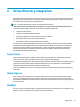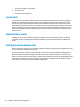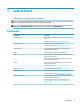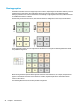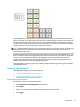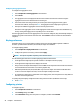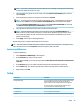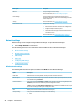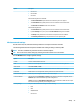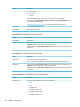HP ThinPro 6.2 - Administrator Guide
●
Show who is logged in to the system
●
Lock the screen
●
Change the domain password
Screen lock
The screen can be locked due to inactivity timeout or through manual locking. If the screen was locked by a
domain user, the unlock dialog expects the user to provide the same domain password they used to log in.
Like the login dialog, there are options provided, plus one additional function: screen unlock. If the screen-
unlock button is selected, the unlock screen instead requires the root (administrator) password or any set of
domain credentials in the domain admin group, which was designated during domain authentication setup.
When the user supplies override credentials, the screen does not return to the desktop; it instead returns to
the login screen.
Administrator mode
In addition to the traditional method of using the root password to enter administrator mode, the domain
credentials of a user in the designated domain administrator group can be used to switch to administrator
mode.
Settings and the domain user
When a domain user is logged in, any changes to settings are saved in a registry layer that applies only to that
user. This includes newly created connections.
If the user has made no changes to system settings or connections, the system defaults will apply instead.
When the system is changed to administrator mode, settings and connection changes are no longer being
made to the user-specic layer of the registry. Instead, while in administrator mode, all changes apply instead
to the base-level registry. In that way, a change to a setting while in administrator mode applies to all users
unless there is a user-specic, custom setting already specied.
40 Chapter 6 Active Directory integration