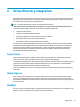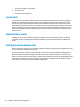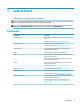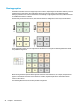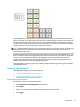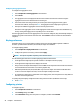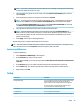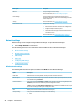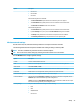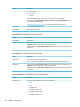HP ThinPro 6.2 - Administrator Guide
NOTE: If you select a serial printer, be sure to input the correct settings on the right side of the dialog,
or the printer might not function correctly.
4. Select the make of the printer. If you are unsure, select the Generic (recommended) option, and then
select Forward.
5. Select the model of and driver for the printer, and then select Forward.
NOTE: If you are unsure of the printer model or which driver to use, or if the model of your printer is
not listed, select Back and try using the Generic (recommended) option for the make of the printer.
If using the Generic (recommended) make, be sure to select text-only (recommended) for the model
and Generic text-only printer [en] (recommended) for the driver.
6. Fill in optional information about the printer, such as its name and location.
NOTE: HP recommends that you enter in the correct driver name into the Windows Driver box.
Without a driver to map to when connecting to a remote session, Windows might not use the correct
driver and printing might not work. The driver must also be installed on the Windows server for the
printer to work properly.
7. Select Apply, and then print a test page if desired.
Repeat this process to congure additional printers if necessary.
TIP: The most common problem is that the wrong driver is being used for the printer. To change the driver,
right-click the printer and select Properties, and then change the make and model.
Redirecting USB devices
To redirect USB devices:
1. Select Peripherals > USB Manager in Control Panel.
2. On the Protocol page, select a remote protocol.
If the setting is Local, you can also specify the options allow devices to be mounted and mount devices
read-only.
3. On the Devices page, you can enable or disable redirection for individual devices if necessary.
4. On the Classes page, you can select specic device classes to be redirected to remote sessions.
5. When nished, select OK.
Setup
Menu option Description
Background Manager Lets you congure the background theme and dynamically display
system information (such as the thin client's hostname, IP
address, hardware model, and MAC address) in the background.
For more information, see the HP ThinPro white paper Login
Screen Customization (available in English only).
Date and Time Lets you congure the time zone and the date and time options.
Firewall Manager Lets you congure rewall settings.
Language Lets you display the HP ThinPro interface in a dierent language.
Setup 45