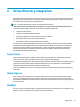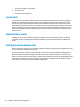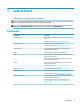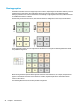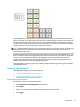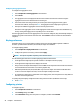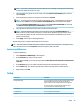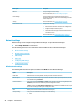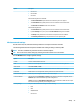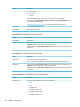HP ThinPro 6.2 - Administrator Guide
Menu option Description
Network Lets you congure network settings.
For more information, see Network settings on page 46.
Power Manager Lets you congure power management settings such as a
screensaver, CPU settings, when to turn o the display, and when
to enter sleep mode.
Security For more information, see Security settings on page 50.
Customization Center Lets you do the following:
●
Switch between the ThinPro and Smart Zero congurations
●
Congure desktop and taskbar options
●
Select which connection types and Control Panel items end
users have access to
For more information, see Customization Center on page 51.
Network settings
Network settings can be congured using the Network Manager. To open the Network Manager:
▲
Select Setup > Network in Control Panel.
See the following sections for more information about the dierent tabs in the Network Manager:
●
Wired network settings
●
Wireless network settings
●
DNS settings
●
IPSec rules
●
Conguring VPN settings
●
Conguring HP Velocity
Wired network settings
The following table describes the options available in the Wired tab of the Network Manager.
Option Description
Enable IPv6 Enables IPv6. IPv4 is used by default, and they cannot be used at the same time.
Ethernet Speed Lets you set the Ethernet Speed. If your switch or hub does not have a special requirement, leave this
at the default setting of Automatic.
Connection Method Lets you choose between Automatic and Static. If your network environment is using DHCP, then the
Automatic option should work without any further congurations needed.
If Static is selected, the Static Address Conguration settings will become available. Be sure to input
these values according to whether you are using IPv4 or IPv6.
MTU Allows you to enter the maximum transmission unit (in bytes).
Security Settings Lets you set the authentication setting to one of the following:
●
None
46 Chapter 7 Control Panel