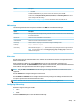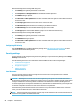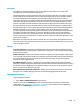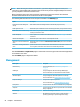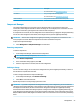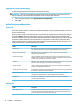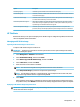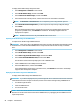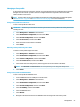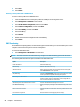HP ThinPro 6.2 - Administrator Guide
Option Description
●
EAP-FAST
For WEP and WPA/WPA2-PSK, you just need to enter the network key and select OK.
For EAP-FAST, set Anonymous Identity, Username, Password, and Provisioning Method. You do not
need to change the PAC le settings.
See Wired network settings on page 46 for more information about TTLS, PEAP, and TLS.
DNS settings
The following table describes the options available in the DNS tab of the Network Manager.
Option Description
Hostname This is generated automatically according to the MAC address of the thin client. You can alternatively
set a custom hostname.
DNS Servers Use this box to set custom DNS server information.
Search Domains Use this box to restrict the domains that are searched.
HTTP Proxy
FTP Proxy
HTTPs Proxy
Use these boxes to set proxy server information using the following format:
http://<address>:<port>
HP recommends using the http:// prex for all three proxy settings because it is supported better.
NOTE: The proxy settings are set to the http_proxy, ftp_proxy, and https_proxy environmental
variables for the system.
IPSec rules
Use this tab to add, edit, and delete IPSec rules. An IPSec rule should be the same for each system that uses
IPSec to communicate.
When conguring an IPSec rule, use the General tab to set the rule’s information, addresses, and
authentication method. The Source Address is the IP address of the thin client, and the Destination Address is
the IP address of the system that the thin client is going to communicate with.
NOTE: Only the PSK and Certicate authentication types are supported. Kerberos authentication is not
supported.
Use the Tunnel tab to congure settings for tunnel mode.
Use the Phase I and Phase II tabs to congure advanced security settings. The settings should be the same
for all peer systems that communicate with each other.
NOTE: An IPSec rule can also be used to communicate with a computer running Windows.
Conguring VPN settings
HP ThinPro supports two types of VPN:
●
Cisco
●
PPTP
Enable the Auto Start option to start the VPN automatically.
Setup 49