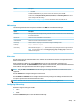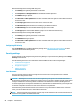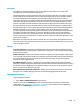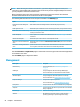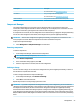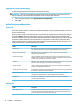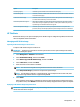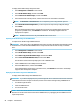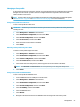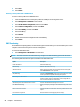HP ThinPro 6.2 - Administrator Guide
9. Select Save.
10. Select Finish.
Restoring a client prole from a USB ash drive
To restore a client prole from a USB ash drive:
1. Insert the USB ash drive containing the prole into a USB port on the target thin client.
2. Select Management > ThinState in Control Panel.
3. Select the HP ThinPro conguration, and then select Next.
4. Select restore a conguration, and then select Next.
5. Select on a USB key, and then select Next.
6. Select the USB key.
7. Select Browse.
8. Double-click the desired conguration le on the USB key.
9. Select Finish.
VNC Shadowing
Virtual Network Computing (VNC) is a remote desktop protocol that allows you to see the desktop of a remote
computer and control it with your local mouse and keyboard.
To access the VNC Shadow tool:
▲
Select Management > VNC Shadow in Control Panel.
NOTE: You must restart the thin client before any changes to the VNC Shadowing options will take eect.
The following table describes the options available in the VNC Shadow tool.
Option Description
Enable VNC Shadow Enables VNC Shadowing.
VNC Read Only Makes the VNC session read-only.
VNC Use Password Makes a password required when accessing the thin client using VNC.
Select Set Password to set the password.
Stop Shadowing If enabled, a Stop Shadowing button shows in the top left corner of the
remote system which stops VNC shadowing when pressed.
VNC Notify User to Allow Refuse Enables a notication dialog on the remote system that informs the
remote user when someone is attempting to connect using VNC. The
user can refuse either allow or refuse access.
Automatically close the notication after x seconds Closes the User Notication Message after x seconds.
User Notication Message Allows you to display a message in the notication dialog to the remote
user.
Refuse connections in default If enabled, the VNC connection will be refused by default when the timer
expires.
Re-set VNC server right now Resets the VNC server after applying the new settings.
58 Chapter 7 Control Panel