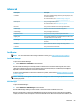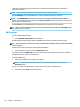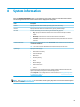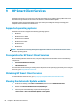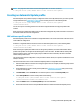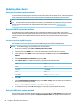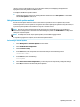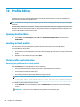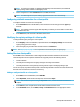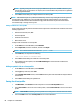HP ThinPro 6.2 - Administrator Guide
Advanced
Menu option Description
Certicates Opens the Certicate Manager, which lets you easily import, view,
or remove certicates.
For more information, see Certicate Manager on page 59.
DHCP Options Lets you congure DHCP options.
For more information, see DHCP options on page 60.
HP License Lets you view the HP End-User License Agreement (EULA).
SCEP Manager Allows for network-based certicate management.
Serial Manager Lets you congure serial devices.
Keyboard Shortcuts Lets you create, modify, and delete keyboard shortcuts.
Snipping Tool Lets you take a snapshot of a rectangular selection of the screen,
a specic window, or the entire screen.
Task Manager Lets you monitor the CPU usage and the CPU usage history for the
thin client.
Text Editor Opens a basic text editor for viewing and editing text les.
X Terminal Lets you execute Linux commands.
Certicates
NOTE: For more information about using certicates in Linux, go to https://www.openssl.org/docs/.
Certicate Manager
To open the Certicate Manager:
▲
Select Advanced > Certicates in Control Panel.
Use the Certicate Manager to manually install a certicate from a certicate authority (CA). This action
copies the certicate to the user’s local certicate store (/usr/local/share/ca-certicates) and congures
OpenSSL to use the certicate for connection verication.
If desired, use Prole Editor to attach the certicate to a prole, as described in Adding certicates to a client
prole on page 68.
NOTE: Generally, a self-signed certicate will work as long as it is valid according to specication and can be
veried by OpenSSL.
SCEP Manager
To open the SCEP Manager:
▲
Select Advanced > SCEP Manager in Control Panel.
Use the SCEP Manager when you need to enroll or renew client-side certicates from a CA.
During an enrollment or renewal, the SCEP Manager generates the thin client’s private key and certicate
request, and then it sends the request to the CA on the SCEP server. When the CA issues the certicate, the
Advanced 59