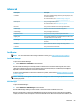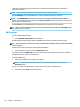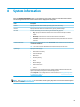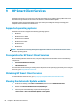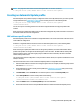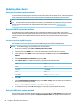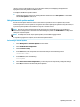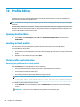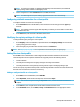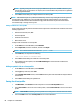HP ThinPro 6.2 - Administrator Guide
certicate is returned and placed in the thin client’s certicate store. OpenSSL uses the certicate for
connection verication.
NOTE: Before enrollment, make sure that the SCEP server is congured properly.
Use the Identifying tab of the SCEP Manager to enter information about the user, if desired.
NOTE: The Common Name is required and is the thin client’s Fully Qualied Domain Name (FQDN) by
default. The other information is all optional. The Country or Region is entered as two letters, such as US for
the United States and CN for China.
Use the Servers tab of the SCEP Manager to add SCEP servers and enroll or renew certicates.
TIP: When entering a new SCEP server, save the server information rst, and then use the Settings button
to go back and do an enrollment.
DHCP options
To open the DHCP Option Manager:
▲
Select Advanced > DHCP Options in Control Panel.
The DHCP Option Manager displays details of the DHCP options that are requested by the thin client.
TIP: The drop-down list in the lower-left corner of the DHCP Option Manager allows you to lter which DHCP
tags are displayed.
To direct the thin client to request or ignore specic DHCP options:
▲
Select or deselect the check boxes in the Requested column.
If a pencil is shown in the DHCP Code column, the code number can be changed in case there is a conict on
your DHCP server over a particular code number.
To change a DHCP code:
▲
Double-click the DHCP code and type a new number.
NOTE: Changeable DHCP codes can only be changed while that DHCP option is enabled in the
Requested column.
To learn more about how a DHCP option is used on the thin client and on the DHCP server:
▲
Select the icon in the Info column of that option.
60 Chapter 7 Control Panel