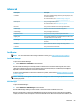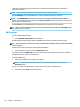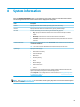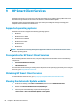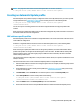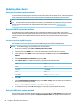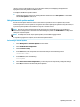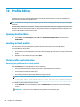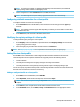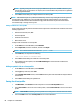HP ThinPro 6.2 - Administrator Guide
NOTE: The physical location where the Automatic Update les are stored is as follows:
C:\Program Files (x86)\HP\HP Smart Client Service\auto-update
Creating an Automatic Update prole
Automatic Update uses proles to deploy a conguration to thin clients. By default, when you create a prole
using Prole Editor (see Prole Editor on page 66), the tool lets you save it to the following folder:
C:\Program Files (x86)\HP\HP Smart Client Service\auto-update
\PersistentProfile\
You can also export an existing prole from a thin client using HP ThinState and copy the prole to this
location.
When searching for updates, HP ThinPro looks for this folder and applies the prole saved there. This ensures
that all thin clients use the same conguration.
MAC-address-specic proles
Automatic Update proles can be created for a single MAC address. This can be useful when some thin clients
need a dierent conguration.
Proles for a single MAC address must be stored on the Automatic Update server, in the following folder:
C:\Program Files (x86)\HP\HP Smart Client Service\auto-update
\PersistentProfile\MAC\
When searching for updates, HP ThinPro looks for the generic prole rst, and then a MAC-address-based
prole. These proles are merged and installed together on the thin client. The MAC-address-based prole
takes precedence; that is, if the same registry key has a dierent value in both les, the value in the MAC-
address-based prole is used.
This ensures that a shared conguration can be provided to all thin clients, but a specic customization can be
added, if necessary.
This section describes how to create an Automatic Update prole for a single MAC address.
1. Obtain the MAC address of the thin client using the system info. For example, the following steps use the
MAC address 00fcab8522ac.
2. Use Prole Editor to create or modify a client prole (see Prole Editor on page 66) until you are ready
to save the client prole.
3. In Prole Editor, select the Finish link in the left-hand pane to access the Current prole pane.
4. Select Save prole as to save the client prole as the following:
C:\Program Files (x86)\HP\HP Smart Client Service\auto-update
\PersistentProfile\MAC\00fcab8522ac.xml
5. Select the Finish button in the Current prole pane to exit Prole Editor.
6. Restart the thin client that uses the specied MAC address to initiate the Automatic Update process.
Creating an Automatic Update prole 63