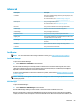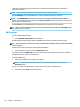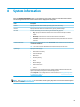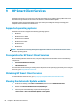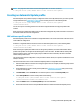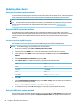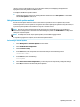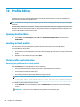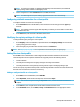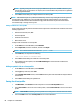HP ThinPro 6.2 - Administrator Guide
clients to access a single update server across the entire domain, thus simplifying management for
deployments with many subnets and DHCP servers.
To congure the DNS alias update method:
▲
Change the hostname of the server hosting HP Smart Client Services to auto-update or create a DNS
alias of auto-update for that server.
Using the manual update method
Use the manual update method to connect a thin client to a specic server for an update. Also, use this
method if you want to test an update on a single thin client before pushing the update to many thin clients, or
if you have
specic updates to be installed on only one or two thin clients.
NOTE: Be sure you specify the hostname of the manual server in the prole that you are updating to.
Otherwise the settings reset to automatic when downloading the prole. Use Prole Editor to modify these
settings at root/auto-update.
NOTE: If multiple thin clients require specic updates, use the DHCP tagging method.
If no update segregation is required, use the broadcast update method.
Performing a manual update
1. Select Management > Automatic Update in Control Panel.
2. Select Enable manual conguration.
3. Set the Protocol as http.
4. In the Server eld, enter the update server hostname and port in the following format:
<hostname>:18287
5. In the Path eld, enter the following:
auto-update
6. Select Preserve thin client conguration if you want to preserve all previously congured settings.
7. Select OK, and then the thin client will pull the updates.
Updating thin clients 65