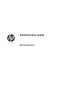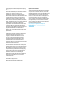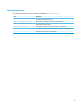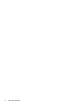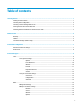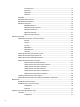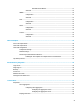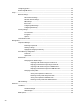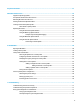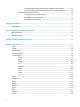HP ThinPro 6.2 - Administrator Guide
8 System information ..................................................................................................................................... 61
9 HP Smart Client Services .............................................................................................................................. 62
Supported operating systems ............................................................................................................................. 62
Prerequisites for HP Smart Client Services ......................................................................................................... 62
Obtaining HP Smart Client Services .................................................................................................................... 62
Viewing the Automatic Update website .............................................................................................................. 62
Creating an Automatic Update prole ................................................................................................................. 63
MAC-address-specic proles .......................................................................................................... 63
Updating thin clients ........................................................................................................................................... 64
Using the broadcast update method ................................................................................................ 64
Using the DHCP tag update method ................................................................................................. 64
Example of performing DHCP tagging ............................................................................ 64
Using the DNS alias update method ................................................................................................. 64
Using the manual update method .................................................................................................... 65
Performing a manual update .......................................................................................... 65
10 Prole Editor ............................................................................................................................................. 66
Opening Prole Editor ......................................................................................................................................... 66
Loading a client prole ........................................................................................................................................ 66
Client prole customization ................................................................................................................................ 66
Selecting the platform for a client prole ........................................................................................ 66
Conguring a default connection for a client prole ........................................................................ 67
Modifying the registry settings of a client prole ............................................................................ 67
Adding les to a client prole ........................................................................................................... 67
Adding a conguration le to a client prole ................................................................. 67
Adding certicates to a client prole ........................................................... 68
Adding a symbolic link to a client prole ........................................................................ 68
Saving the client prole .................................................................................................................... 68
Serial or parallel printer conguration ................................................................................................................ 69
Obtaining the printer settings ........................................................................................................... 69
Setting up printer ports ..................................................................................................................... 69
Installing printers on the server ....................................................................................................... 69
11 Troubleshooting ........................................................................................................................................ 71
Troubleshooting network connectivity ............................................................................................................... 71
Troubleshooting Citrix password expiration ....................................................................................................... 71
Using system diagnostics to troubleshoot .......................................................................................................... 71
Saving system diagnostic data ......................................................................................................... 72
Uncompressing the system diagnostic les ..................................................................................... 72
ix