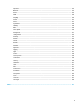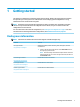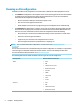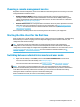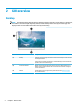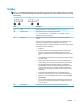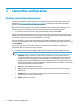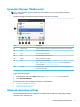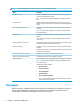HP ThinPro 7.0 - Administrator Guide
Taskbar
NOTE: The following image demonstrates the taskbar for ThinPro with a U.S. locale setting. For Smart Zero,
the taskbar is vertical and right-aligned by default. The display format of some taskbar information varies by
locale setting.
Item Description
(1) Start Displays a main menu. For more information, see Start menu on page 41.
(2) Application area Displays the icons for the currently open applications.
TIP: You can hold down Ctrl+Alt and then press Tab repeatedly to select an
application to bring to the foreground.
(3) System tray Provides quick access to or provides information about certain functions and
services.
Place the cursor over a system tray item to display a tool-tip (select items only).
Select to start a conguration action, and right-click to display a menu.
Items in the system tray can include the following, but some items might not appear
depending on the system conguration:
● Audio mixer
● Keyboard: Select this icon to change the keyboard layout, open the virtual
keyboard, or change the system layout. Right-click to open the virtual
keyboard. To display the name of the current keyboard layout, hover over the
icon.
● Wired network status: Right-click this icon to display more information about a
connected network.
● Wireless network status: Select this icon to see a list of available wireless
networks and connect to one by creating a wireless prole for that network.
● Automatic Update status: The Automatic Update icon is displayed when
Automatic Update is checking for updates or updating the computer. To view
more information, select the icon. If ThinPro cannot nd a valid automatic-
update server or if the registry key to display the icon is disabled, the icon is
not displayed.
● Smart Common Input Method (SCIM) controls: In languages with more
characters than device input keys, use this icon to input complex characters.
● Battery icon: To open Power Manager, right-click this icon and select Adjust
Power Settings.
● User icon: Indicates that Active Directory authentication is enabled. Select to
lock the screen or update the domain password. To display the current user,
hover over the icon.
(4) Date and time Displays the current date and time and opens the date and time settings.
Taskbar 5