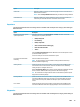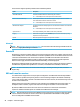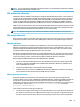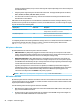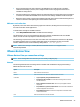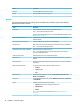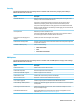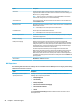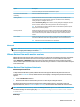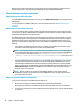HP ThinPro 7.0 - Administrator Guide
Security
The following table describes the settings that are available under the Security category when editing a
VMware Horizon View connection.
Option Description
Close After Disconnect Makes the VMware Horizon View client close automatically after users log out of their
desktops or the session terminates with an error.
This option is a security feature designed so that a user does not need to take an
additional step to fully log out after they are nished with their desktop session.
This option is enabled by default for security purposes but can be disabled if users nd
that they are often switching to a new desktop pool after logging out of a session and do
not want to fully log in again.
Hide top Menu bar Makes the top menu bar invisible for users.
This option enabled by default. Disable it if users prefer to access options for window
size or desktop pool selection in a VMware Horizon View session.
Prevent users from changing server
address
If enabled, end users cannot change the server address.
Enable session roaming monitor Closes the connection if the session roams from another client. This option is supported
on only PCoIP connections.
Certicate verication policy Select one of the following:
● Allow all connections
● Warn
● Refuse insecure connections
RDP Options
The following table describes the settings that are available under the RDP Options category when editing a
VMware Horizon View connection.
Option Description
Enable motion events Enables motion events for this connection.
Enable data compression Uses data compression for this connection.
Enable deprecated RDP encryption Enables encryption for this connection.
Enable oscreen cache If enabled, o-screen memory is used to cache bitmaps.
Attach to admin console Attaches the connection to the administrator console port.
Cross-session copy/paste If enabled, copy and paste are enabled between dierent RDP sessions.
Enable buering of RDP6 primitives If enabled, non-RemoteFX graphics performance is increased at the cost of less frequent
screen updates.
Enable Progressive RemoteFX Codec Enables the RemoteFX Progressive Codec, which transmits the desktop in a series of
sharper and sharper images.
Enable Multimedia Redirection Allows multimedia les to be sent directly to the client for local playback. For more
information, see RDP multimedia redirection on page 21.
VMware Horizon View 25