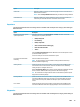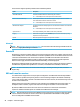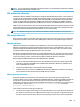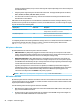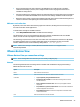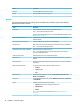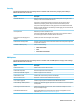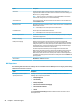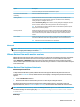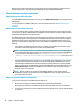HP ThinPro 7.0 - Administrator Guide
VMware Horizon View uses media keys to control options such as volume, play/pause, and mute during a
remote desktop session. This supports multimedia programs such as Windows Media Player.
VMware Horizon View device redirection
VMware Horizon View USB redirection
To enable USBR for VMware Horizon View connections, select VMware Horizon View as the remote protocol in
USB Manager.
For more information on USBR, including device- and class-specic redirection, see RDP USB redirection
on page 21.
VMware Horizon View audio redirection
If you do not need the audio recording capability, use high-level audio redirection. Audio will play out of the
3.5 mm jack or, by default, a USB headset if it is plugged in. Use the local audio manager to adjust the input/
output level, select playback, and capture devices.
The VMware Horizon View client supports high-level audio-record redirection only via the PCoIP connection
type on x86 units when connecting to a server running VMware Horizon View 5.2 Feature Pack 2 or higher or
the BLAST connection type on x86 units when connecting to a server running VMware Horizon View 7.x or
higher. If you need audio-recording support and are using a dierent conguration, use one of the following
methods:
● If your system uses VMware Horizon View Client 1.7 or higher, use the RDP protocol to allow for high-
level audio redirection through either the 3.5 mm jack or a USB headset.
NOTE: To use high-level audio-record redirection through the RDP protocol, the server must support it
and be congured to allow audio recording over a remote session. The server must be running Windows
7 or greater. You also must make sure the HKLM\SYSTEM\CurrentControlSet\Control
\Terminal Server\WinStations\RDP-Tcp\fDisableAudioCapture registry key is set to
0.
● If you have a USB headset with a microphone, you can use USBR. Set the USB headset to be redirected
into the session. The headset will show up as an audio device. By default, USB audio devices are not
redirected and the VMware Horizon View client uses high-level audio redirection. To redirect the USB
headset, use the thin client’s USB Manager and select the USB headset to be redirected. Make sure that
VMware Horizon View is selected as the USBR protocol and make sure that the headset is selected
under the devices to be redirected.
NOTE: VMware and HP do not recommend using USBR for headsets. A large amount network
bandwidth is required to stream audio data over the USBR protocol. Also, you might experience poor
audio quality with this method.
VMware Horizon View smart card redirection
To use a smart card to log in to the VMware Horizon View server:
1. Be sure smart card login is enabled in the VMware Horizon View Connection Manager.
After starting the connection, the VMware Horizon View client will display a list of server credentials.
2. To unlock the credentials and access the VMware Horizon View Manager server, type the appropriate PIN
for the server.
28 Chapter 4 Connection types